Powerful laptops are fun to use, sure, but they’re not always feasible, especially if you’re on a tight budget. So, when it comes to inexpensive laptops, it’s incredibly important to be smart about your choices. You may need to live with some compromises, but it’s totally possible to score an affordable laptop with fast performance. Read on to learn more.
Why you should trust us: Hey, it’s in our name! PCWorld prides itself on laptop experience and expertise. We’ve been covering PCs since 1983, and we now review more than 70 laptops every year. All of the picks below have been personally tested and vetted by our experts, who’ve applied not only performance benchmarks but rigorous usability standards. We’re also committed to reviewing PC laptops at every price point to help you find a machine that matches your budget.
If you can manage to stretch your budget a little bit further, check out our best laptops roundup for even more suggestions.
Acer Aspire 3 – Best sub-$500 laptop overall

Pros
- Spacious keyboard with number pad
- HD webcam
- Solid video playback performance
- Decent business app performance
- Workday-long battery life
Cons
- Poor gaming graphics performance
- Basic 1080p display
- Small 128GB storage drive
Price When Reviewed:
$329.99
With its affordable price point, robust design, and decent performance, the Acer Aspire 3 is an excellent sub-$500 option. The Ryzen 3 7320U processor keeps things relatively zippy, and performance is plenty fast enough for general-use tasks like writing emails and browsing the web.
The 15.8-inch 1080p LCD display is reasonably sharp and vibrant, which is perfect for working on documents or streaming video. The Aspire 3 also comes with 8GB of RAM, which is enough to run multiple applications without lag. And the full-size keyboard is a rather nice addition, too.
In our review, we were pleasantly surprised by the overall durability of the laptop itself—it feels much more sturdy than other sub-$500 laptops. It also comes with solid battery life as well. In our tests we found that the laptops battery lasted on average about eight hours which means you shouldn’t need to charge it for a full day of work.
If you’re shopping around for a solid everyday laptop that won’t break the bank, the Aspire 3 is definitely worth a look.
Read our full
Acer Aspire 3 review
Lenovo Flex 5i Chromebook Plus – Best Chromebook
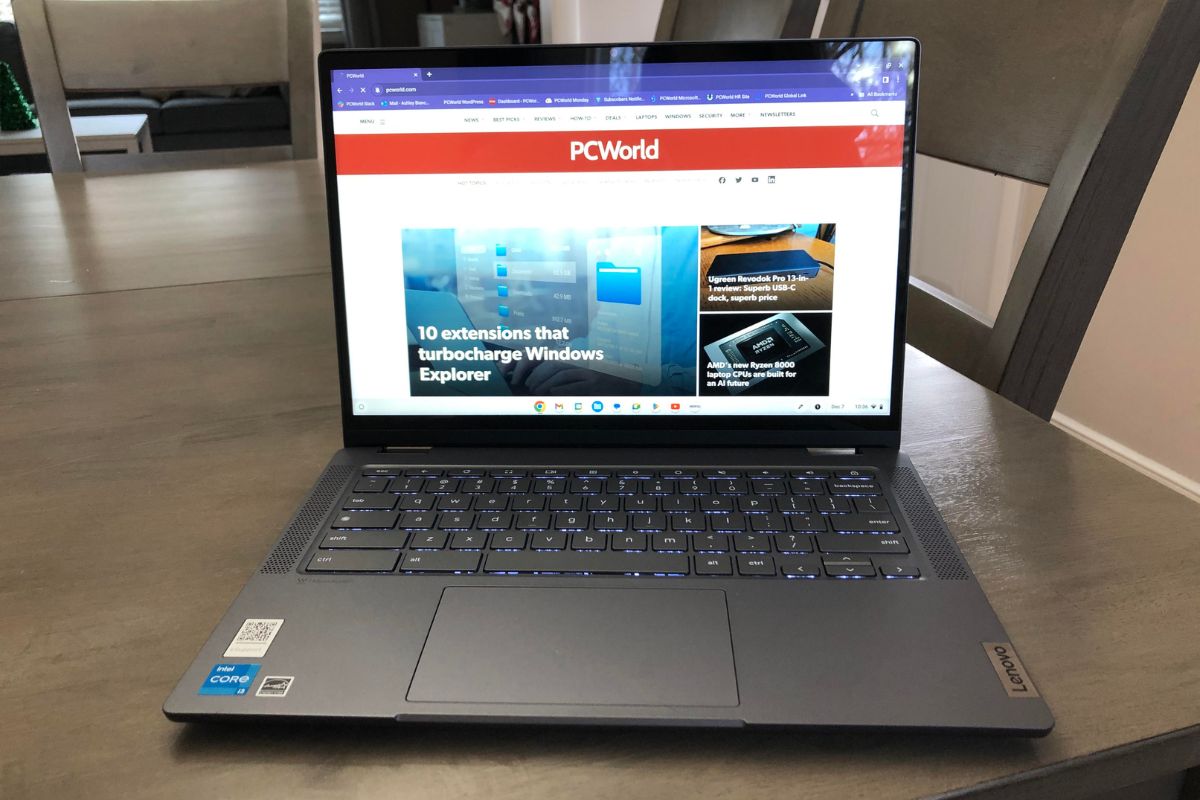
Pros
- Great build quality
- Vibrant touchscreen display
- Fast performance
- Nice typing experience
Cons
- Stylus not included
- Average battery life for a Chromebook
- Heavier than expected
Price When Reviewed:
$499
The Lenovo Flex 5i Chromebook Plus is a fantastic 2-in-1 laptop that offers peppy performance, a pleasant typing experience, and a lovely touchscreen display. The convertible design allows you to swing the display around and use it like a tablet, which really ups the versatility factor. The 14-inch touchscreen also has a resolution of 1920×1080 and a refresh rate of 60Hz, which is perfectly suitable for day-to-day productivity. The build quality is surprisingly good, too. The gray-colored lid has an aluminum finish to it, which feels as smooth as glass underneath your fingertips. It has decent hardware as well, especially for an everyday machine.
This 2-in-1 is rocking an Intel Core i3-1315U CPU, Intel UHD graphics, 8GB of RAM, and 128GB of SSD storage. The reviewer found that it booted up within seconds and that there was virtually no lag when jumping from tab to tab. The machine lasted over nine hours on a single charge, too. That’s about average for a Chromebook, but still a fantastic all-day result. You don’t have to worry too much about finding an outlet. You may even be able to squeeze another hour or two out of it if you lower the brightness. For under $500, this is a phenomenal buy.
Read our full
Lenovo Flex 5i Chromebook Plus review
Acer Chromebook Plus 515 – Best audio
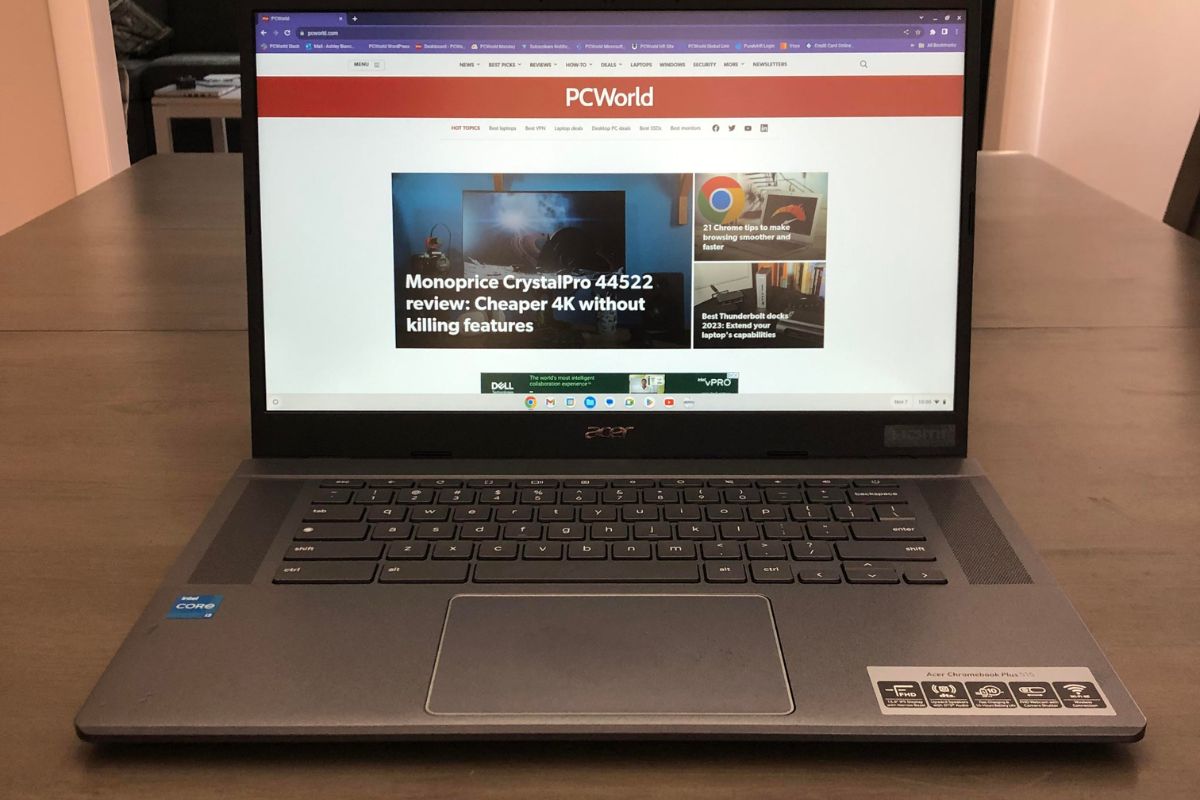
Pros
- Good audio quality
- Zippy performance
- 1080p webcam
- Nice typing experience
Cons
- Average battery life for a Chromebook
- Blah design
- Bezels are thicker than I like
Price When Reviewed:
$399.99
The Acer Chromebook Plus 515 has surprisingly good audio for a laptop. The upward-facing speakers flank the keyboard (as you can see in the image above), so the sound is coming at you. This is really nice because I’ve worked with laptops where the speakers are located on the bottom. This placement just ends up muffling the sound, which is beyond aggravating. My only knock against the Plus 515 is that you won’t hear much bass, which is pretty typical for laptop speakers. That said, highs and lows sound fairly crisp.
The Plus 515 features zippy performance and a nice typing experience, too. Under the hood, you’ll find an Intel Core i3-1215U CPU, Intel UHD graphics, 8GB of RAM, and 128GB of SSD storage. That’s more than enough power for day-to-day productivity. The 15.6-inch keyboard is good as well with a 1080p resolution and 16:9 aspect ratio. As for the keyboard, it’s spacious and the keys feel springy underneath your fingertips. The individual keys are wide too, which is ideal for those with larger hands.
Read our full
Acer Chromebook Plus 515 review
How we tested
The PCWorld team puts each and every Windows laptop through a series of benchmarks that test GPU and CPU performance, battery life, and so on. The idea is to push the laptop to its limits and then compare it against others we’ve tested.
Chromebooks, on the other hand, go through a series of web-based tests. It wouldn’t be fair or possible to run the same kinds of tests on a Chromebook, as they’re Chrome OS-based machines. Below, you’ll find a breakdown of each test and the reasons why we run them.
Windows laptops
- PCMark 10: PCMark 10 is how we determine how well the laptop handles lighter tasks like web browsing, word processing, spreadsheets, and so on.
- HandBrake: HandBrake is more intensive than PCMark 10. It basically measures how long a laptop’s CPU takes to encode a beefy 30GB file.
- Cinebench: Cinebench is a brief stress test of the CPU cores. It does this by rendering a 2D scene over a short period of time.
- 3DMark: 3DMark checks if 3D performance remains consistent over time by running graphic-intensive clips.
- Video rundown test: To gauge battery life, we loop a 4K video using Windows 10’s Movies & TV app until the laptop dies.
Chromebooks
- CrXPRT 2: The CrXPRT 2 benchmark tests a Chromebook’s battery life.
- Speedometer 2.0: This test determines a Chromebook’s web browser performance. It simulates this by adding, completing, and removing a to-do list.
- Basemark Web 3.0: This benchmark gauges how well a Chromebook can handle web-based applications.
- Kraken 1.1: Kraken 1.1 is a JavaScript performance benchmark.
- Jetstream 2: Jetstream 2 is a combination of WebAssembly and JavaScript benchmarks. This is a way to gauge how well a Chromebook runs advanced workloads.
What kind of laptop should you get?
Ah, here we are at the billion dollar question. Do you spring for a basic Chromebook or go for a Windows laptop with more features? Well, it really depends on your lifestyle and your expectations of a sub-$500 machine. At this price point, you’re not going to find a powerful workhorse. However, there are plenty of affordable laptops out there for those who need the basics.
Chromebooks, for example, are a great low-cost option and offer phenomenal battery life. I use a Chromebook as my primary work laptop, as it has everything I need for both editing and writing. If you travel for work, it’s probably a good idea to invest in a laptop that weighs less than three pounds. If you’re still unsure, don’t sweat it. I’ve put together a list of quick buying tips below.
- Laptop type: There are many different laptop types that fall in the sub-$500 category: clamshells, 2-in-1’s, Chromebooks, and much more. The displays on convertible laptops (aka 2-in-1’s), for example, can swing around 360 degrees. This allows you to use the laptop like a tablet. They can also be propped up like a tent for viewing movies or participating in video calls. Chromebooks come in various shapes and sizes, and exclusively run Google’s web-focused Chrome OS. With a Chromebook, all you need is a Gmail account and, boom, you’re in.
- CPU: When it comes to the sub-$500 Windows laptops, you can expect to find Intel Core i3 or i5 processors. An i5 processor obviously provides a little more oomph. That said, basic office and web work does just fine on a Core i3. As for AMD options, the Ryzen 3 is good for basic productivity and web browsing, while Ryzen 5 chips rival Intel’s Core i5 as solid all-arounders. For Chromebooks, Snapdragon and Pentium processors are more powerful than MediaTek chips.
- Graphics: At this price range, you probably won’t find a laptop with a powerful discrete graphics card. Instead, you’ll encounter laptops with integrated graphics, which are integrated with the CPU and use less power as a result. This is perfectly fine for everyday tasks, especially if you’re not doing anything that’s graphics-intensive—like 3D gaming.
- RAM: Always go for 8GB of RAM. That’s plenty enough for firing up applications and loading web pages. Most Chromebooks are equipped with 4GB of RAM, which is the bare minimum. You need a decent amount of memory on these machines, as they’re primarily web-based. If there’s an 8GB RAM option, I’d recommend springing for that.
- Display size: If you’re a video editor or someone who does a lot of multimedia work, you’ll want a display that’s anywhere from 15- to 17-inches (but these machines usually cost far more than $500). The sweet spot for budget laptops is really anywhere from 13- to 14-inches. The bigger the display, the heavier your laptop is going to be. A 13- or 14-inch display is the best in terms of portability and value.
- Resolution: I wouldn’t go for anything less than 1080p, as there’s nothing more annoying than a slightly fuzzy image. 1080p produces a picture that’s sharp enough for watching Netflix or working in Excel. At this price range, you won’t really find many (if any) laptops with 1440p resolution or higher.
- Battery life: If you plan on taking your laptop anywhere with you, aim for something that can last 10 to 12 hours on a single charge. That’s more than a full work day, so it should theoretically get you through long flights or a day of classes. Obviously, more is always better. Just know that the bigger the battery, the heavier the laptop.
- Price: The price really depends on your budget. If you’re strapped for cash (been there, trust me), go for a Chromebook or an entry-level business laptop. These laptops are a good choice for students or young professionals. If you shop smart, you can even find 2-in-1’s in the $500 range.
- Ports: A wide array of ports is always a plus, as it eliminates the need for an adapter. I’d recommend a laptop that has both USB-C and USB-A. An HDMI port is good, too. This is especially useful for hooking up to an external monitor.
FAQ
What is the difference between a regular laptop and a Chromebook?
When people talk about regular laptops they usually mean a PC or Mac. A Chromebook is still a laptop, but it differentiates itself from either of those two by using a unique operating system called ChromeOS, which was created by Google. Think of it like this: All Chromebooks are laptops, but not all laptops are Chromebooks.
Unlike other operating systems such as Windows or macOS, ChromeOS are optimized to run Google apps such as Google Drive, Google Docs, YouTube, and other Google services. Because most Google apps are online, Chromebooks generally require an internet connection to use most of their important features.
Finally, Chromebooks have historically been designed with portability, ease of use, and affordability in mind rather than top performance. They typically forego the faster high-end hardware that PCs or Macs use for a more minimalist, lightweight approach to computing.
Can you use integrated graphics for gaming?
Yes, some of the latest processors with integrated graphics can run modern PC games at decent enough settings. For example, we found that in our tests, Intel’s latest Iris Xe line of processors with integrated graphics can run some of the latest games at 1080p and 30fps. Unfortunately this is not the case for all integrated graphics and your mileage may vary drastically with older tech.
Intel and AMD’s integrated graphics have made huge leaps in recent years with regard to gaming performance. If you’re on a budget or looking for an ultra-thin laptop with integrated graphics you need not worry, you can still game on. We recommend checking out Intel’s Core 12th-gen Iris Xe or AMD’s brand new Ryzen 6000 RDNA 2.
What’s the difference between a budget laptop and a tablet?
More and more the line between what is a laptop and what is a tablet blurs as companies integrate the features of both into their latest devices. But there are still a few key distinctions between the two. Laptops generally are larger, come with more storage, have better performance and productivity features, and may or may not feature a touch display. Tablets on the other hand are smaller and more portable, have longer battery life, feature a touch display, and are usually a bit more affordable.
When choosing between a budget laptop and a tablet you should first ask yourself what the primary use of the device will be. Do you need something for productivity with lots of storage? Then a laptop—even a budget model—will probably be the way to go. Or do you need something that is small, travels well, and has a long battery life? Then you might consider a tablet.
Do Chromebooks make good gaming laptops?
Unfortunately, if gaming is your main concern, you may want to look elsewhere. Chromebooks can handle web games and Android games without any issues. But in their current state they simply aren’t designed to handle high-powered 3D games. This mainly comes down to the fact that they don’t run Windows and most Chromebooks don’t have sufficient graphics power.
With that said, cloud gaming services allow a remote PC or console to play games streamed from a remote server using more powerful hardware. But these are early days still, and the true viability of this option will depend on the health and survival of cloud gaming services, as well as Chromebook makers offering more options expressly designed with gaming in mind, like this Asus Chromebook Vibe CX43 Flip.
- SEO Powered Content & PR Distribution. Get Amplified Today.
- PlatoData.Network Vertical Generative Ai. Empower Yourself. Access Here.
- PlatoAiStream. Web3 Intelligence. Knowledge Amplified. Access Here.
- PlatoESG. Carbon, CleanTech, Energy, Environment, Solar, Waste Management. Access Here.
- PlatoHealth. Biotech and Clinical Trials Intelligence. Access Here.
- Source: https://www.pcworld.com/article/699203/the-best-laptops-under-500-best-overall-best-for-oled-fans-and-more.html



