How to fix Canva not working issues? It is a terrifying question for designers, students, or millions of people that use Canva, like you. Canva is a stable program most of the time. However, you may encounter some kind of issues, such as:
- Canva download not working
- Canva is slow or unresponsive
- Canva is not loading or displaying correctly, and more.
If you are experiencing these or other problems, don’t worry, there may be a very simple solution.
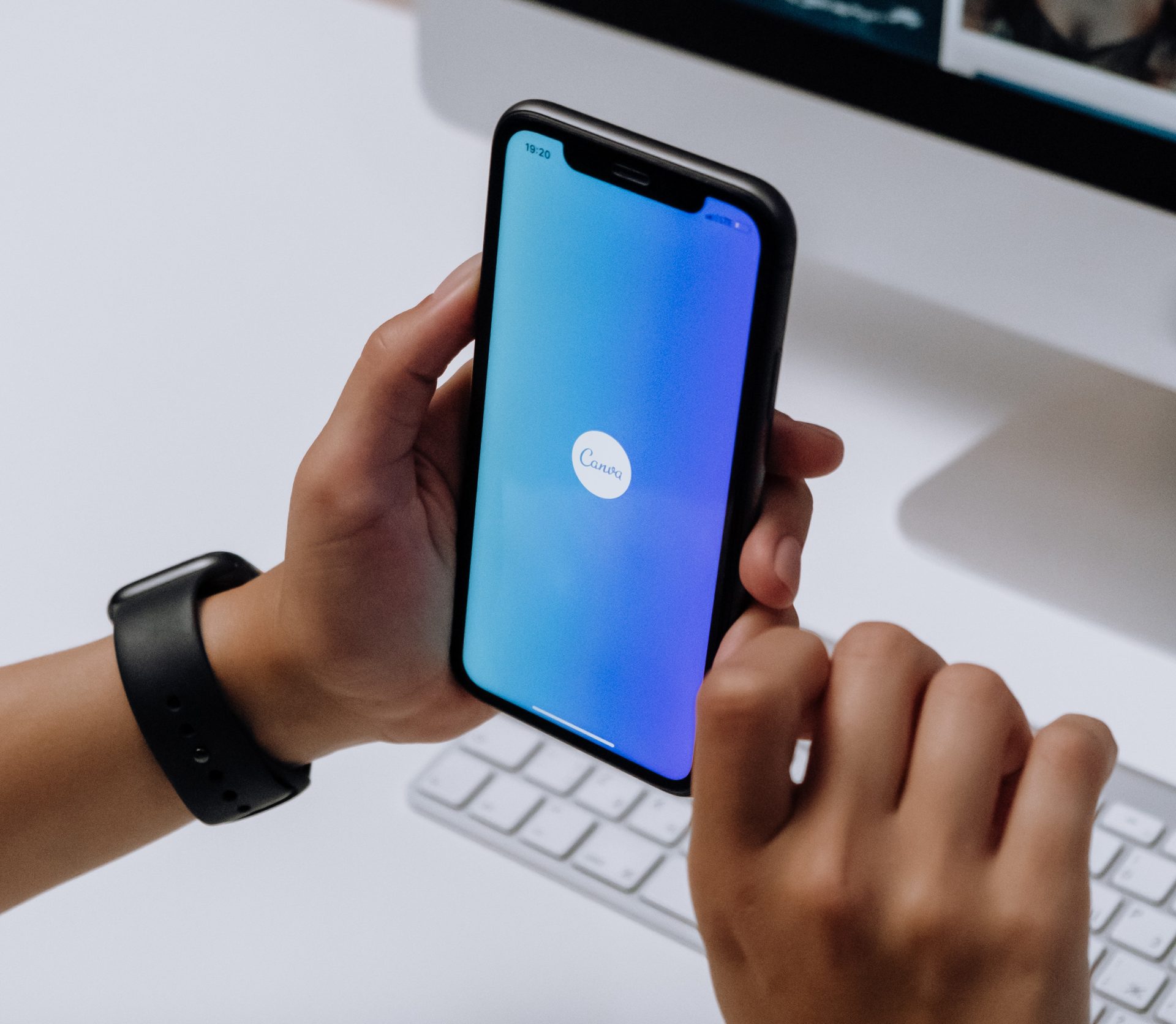
Canva has emerged as a go-to tool for designers, marketers, and individuals looking to create stunning visuals with ease. However, like any software, it is not immune to technical glitches that can disrupt your creative workflow. If you’re encountering issues with Canva not working, fear not! In this comprehensive troubleshooting guide, we’ll address some common problems and provide expert solutions to help you get Canva back on track.
How to fix Canva not working issues
This tutorial will show you how to fix Canva not working issues. Here are the solutions that you can try:
- Check your Internet connection
- Check the Canva server status
- Login to your Canva account again
- Turn off your VPN
- Try another browser
- Reset your Internet
- Clear cache and cookies
- Disable browser extensions
- Switch to Canva Pro
- Contact Support
There are numerous upsides to saving your work in the cloud, but problems might occur if you ever lose access to your account or the Canva website itself. So, let’s get it back and take a closer look at the fixes.
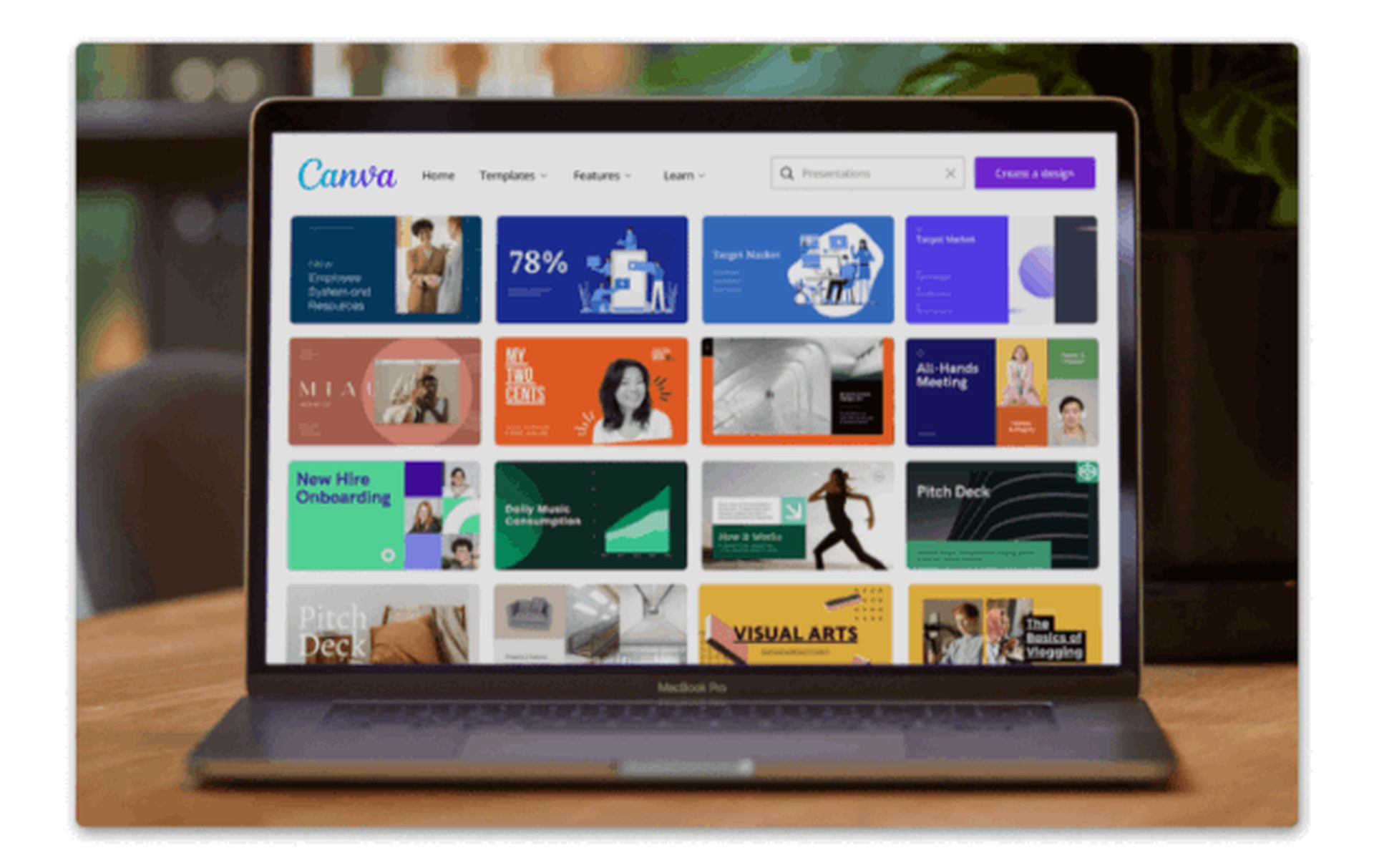
Check your Internet connection
Before delving into complex solutions, always start with the basics. Verify that you have a stable internet connection. Canva, being an online tool, relies heavily on a consistent internet connection for smooth operation. Ensure that you are connected to a reliable network and try reloading the Canva webpage or restarting the Canva app.
Check the Canva server status
You probably aren’t to blame for this problem. Downdetector is a useful tool for checking the accessibility of Canva in the event of an outage. It is one of the most common reasons of Canva not working issues.
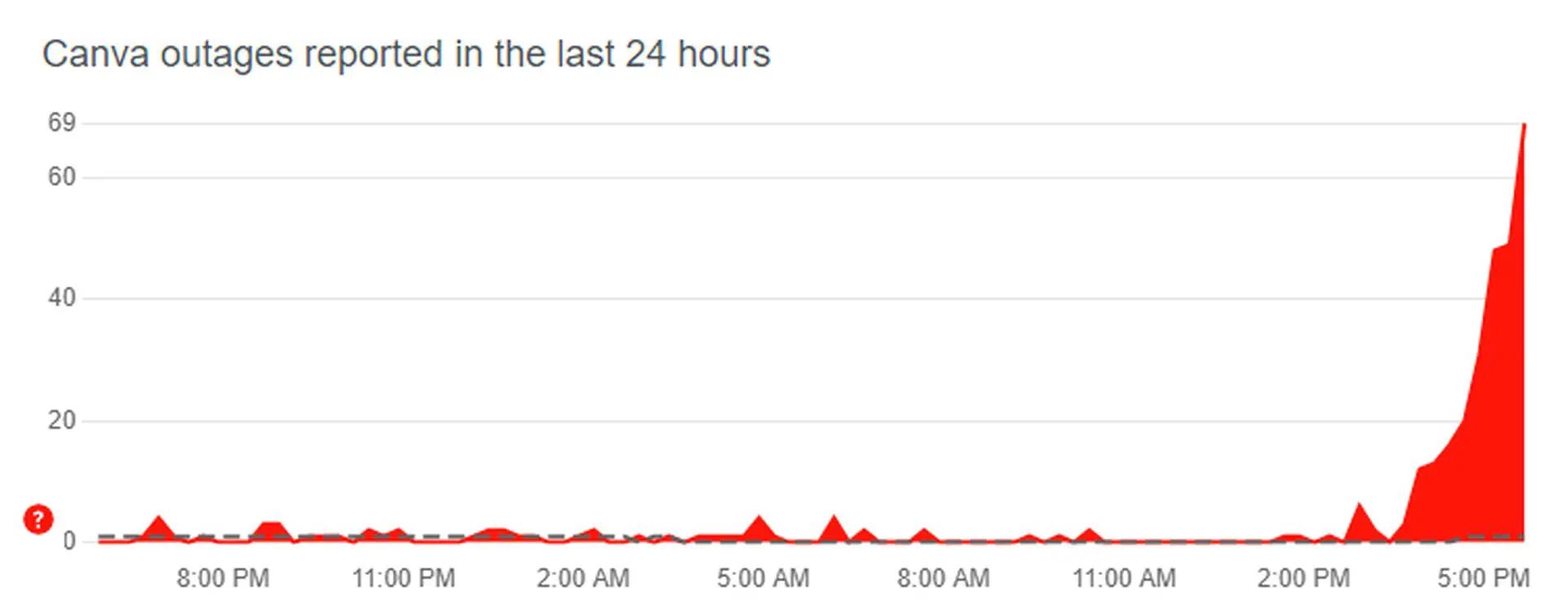
Login to your Canva account again
You can try signing out and back in again if you’re able to access your account but are having difficulties loading your projects. Doing so will repair your browser’s connection to Canva’s servers and force an automatic refresh of your account, bringing it up to date with any recent changes.
Turn off your VPN
With all their privacy benefits, virtual private networks (VPNs) might impede communication between your browser and Canva’s servers. To exclude the VPN as the culprit, try loading Canva again after disabling the service.
Try another browser
If you’re having issues using Canva on your chosen browser, you can always try another. Chrome, Firefox, and Opera are the most popular browsers. Thus, you should use them. This means that developers are more likely to optimize their sites for these browsers.
Reset your Internet
Problems with the Canva browser might indicate a slow or unstable internet connection. You may use a third-party tool, such as Fast.com, to verify your Internet connection speed.

Clear cache and cookies
A cluttered browser cache and cookies can hinder Canva’s performance. To resolve this, follow these steps:
- In Google Chrome: Go to Settings > Privacy and Security > Clear Browsing Data. Select “Cached images and files” and “Cookies and other site data” and click “Clear data.”
- In Mozilla Firefox: Go to Options > Privacy & Security > Cookies and Site Data. Click “Clear Data” and make sure both options are selected. Then, click “Clear.”
- In Safari: Go to Preferences > Privacy > Manage Website Data. Search for “canva.com” and click “Remove All.”
It is one of the most common fixes for Canva not working issues.
Disable browser extensions
Conflicting browser extensions can interfere with Canva’s functionality. Temporarily disable all extensions and then check if Canva starts working. If it does, re-enable the extensions one by one to identify the problematic ones. Consider removing or updating any extensions causing conflicts.
Switch to Canva Pro
If you don’t want your productivity stopped by Canva’s periodic difficulties, you may want to consider upgrading to Canva Pro.
With the premium package, you’ll have unlimited access to their support. If you’ve been having problems keeping up with your deadlines, that’s a huge relief. As a power user, you’ll be among the first they call when trying to resolve critical issues.
Contact Support
If none of the above steps resolve the problem, it’s time to seek assistance from Canva’s support team. Visit the Canva support page or contact their customer support via email or live chat. Provide them with detailed information about the issue, including any error messages received, to expedite the troubleshooting process. It is the last resort to fix Canva not working issues.

Here are some other things you can do to avoid Canva acting weird:
- Make sure you have a fast and reliable internet connection.
- Use a supported browser and operating system.
- Keep your software up to date.
- Close any unnecessary programs or tabs when using Canva.
- Avoid using Canva on a shared device.
- If you’re experiencing problems, try restarting your device.
Although Canva is a useful tool that may speed up your design process, you may have some downtime due to technical issues. Canva’s full capabilities can be restored by following these professional troubleshooting suggestions. Check the obvious things, such as the URL, the cache, the cookies, the extensions, the browser version, the local storage, and the browser itself. If you’ve exhausted all other options, the Canva support staff is there to help. But if you need a photo editor immediately, there are more options you can try right now.
Canva alternatives
A photo editor is good, but an AI-powered photo editor is better. Here are some of the best AI photo editors that can be used as a Canva alternative:
- PicsArt
- Luminar AI
- Google Photo Magic Editor
- Midjourney
- Pixelcut AI
- Cutout
- Pixlr editor
- Adobe Photoshop AI
- Imagen
To learn more about them, visit the article that we explain how to use the best AI photo editors.
Oh, are you new to AI, and everything seems too complicated? Keep reading…
Image courtesy: Canva
AI 101
You can still get on the AI train! We have created a detailed AI glossary for the most commonly used artificial intelligence terms and explain the basics of artificial intelligence as well as the risks and benefits of AI. Feel free the use them. Learning how to use AI is a game changer! AI models will change the world.
In the next part, you can find the best AI tools to use to create AI-generated content and more.

AI tools we have reviewed
Almost every day, a new tool, model, or feature pops up and changes our lives, and we have already reviewed some of the best ones:
- Text-to-text AI tools
Do you want to learn how to use ChatGPT effectively? We have some tips and tricks for you without switching to ChatGPT Plus, like how to upload PDF to ChatGPT! However, When you want to use the AI tool, you can get errors like “ChatGPT is at capacity right now” and “too many requests in 1-hour try again later”. Yes, they are really annoying errors, but don’t worry; we know how to fix them. Is ChatGPT plagiarism free? It is a hard question to find a single answer. If you are afraid of plagiarism, feel free to use AI plagiarism checkers. Also, you can check other AI chatbots and AI essay writers for better results.
- Text-to-image AI tools
While there are still some debates about artificial intelligence-generated images, people are still looking for the best AI art generators. Will AI replace designers? Keep reading and find out.
- AI video tools
- AI presentation tools
- AI search engines
- AI interior design tools
- Other AI tools
Meet Instagram AI chatbot: Soon, you will get advice from Instagram’s 30 different personalities
Do you want to explore more tools? Check out the bests of:
- SEO Powered Content & PR Distribution. Get Amplified Today.
- EVM Finance. Unified Interface for Decentralized Finance. Access Here.
- Quantum Media Group. IR/PR Amplified. Access Here.
- PlatoAiStream. Web3 Data Intelligence. Knowledge Amplified. Access Here.
- Source: https://dataconomy.com/2023/06/09/how-to-fix-canva-not-working-downloading/



