Are you ready to give your WordPress website a fresh and impressive look? The initial step is to select and install a WordPress theme.
If you’re new to WordPress, don’t fret; installing a WordPress theme is simpler than you might think.
In this post, we will guide you through each step, from exploring the extensive theme library to activating and customizing your chosen theme to your liking.
We’ll also cover all the bases, including installing themes from the WordPress directory and uploading custom themes manually.
So, what are you waiting for? Let’s dive in and get started.
1 What is a WordPress Theme?
A WordPress theme is a collection of files that determine the look and feel of your website. It provides a template for displaying the content on your website, including the layout, colors, fonts, and styles.
A theme also controls the functionality of your website by adding or removing features, such as menus, widgets, and custom post types.
In short, a WordPress theme gives your website a unique design and visual appeal.
WordPress offers a vast library of both free and premium themes, each designed with different styles, purposes, and features in mind. You can easily find one that suits your needs and matches your brand identity.
2 The Importance of WordPress Themes
WordPress themes are important to the success of your website. Here’s why:
- Visual Appeal: Themes enhance your website’s look and feel, making it visually appealing to visitors.
- User Experience: A good theme ensures easy navigation, clear organization of content, and intuitive user interfaces, resulting in a positive browsing experience for your visitors.
- Responsive Design: Responsive themes automatically adapt your website’s layout and design to different screen sizes, ensuring it looks great and functions properly across devices.
- Functionality: Themes provide a framework for adding functionality to your website without coding.
- SEO Optimization: Well-coded and optimized themes can contribute to better search engine rankings.
- Easy Customization: WordPress themes offer a user-friendly interface for customizing your website’s design.
- Updates and Support: Premium themes often come with regular updates and dedicated support from developers, keeping your website up-to-date and secure.
3 Prerequisites Before Installing a WordPress Theme
Switching to a new WordPress theme can change your website’s look. It is important to back up your website before installing a new theme to avoid complications. But you’re free to proceed if you haven’t installed a theme on your website.
So, here are the prerequisites to keep in mind before you install a WordPress theme.
Determine the goal of your site, whether it’s a blog, online shop, or portfolio. Choose a theme that prioritizes readability for blogs or showcases products effectively for online shops.
Additionally, install a WordPress theme that offers clean and easy navigation. Customizability is key to maintaining brand consistency, so look for themes that allow easy customization to match your brand’s identity.
Moreover, consider practical aspects such as responsiveness across all devices, search engine optimization (SEO) friendliness to enhance visibility on search engines, and compatibility with essential plugins you plan to use, such as social sharing or contact forms.
It’s advisable to select themes from reputable sources with positive user reviews and a track record of regular updates, ensuring ongoing support and security for your website.
Remember that website speed is important for user satisfaction and search engine rankings, so test the theme’s loading speed before finalizing your choice to avoid any negative impact on your site’s performance.
Bonus Tip: Test drive theme demos to see how they feel and function before installing!
4 Methods to Install a WordPress Theme
Let us now discuss the ways to install a WordPress theme on your site.
4.1 Install a WordPress Theme From the Theme Directory
You can install a WordPress theme for free from the WordPress.org theme directory to your website.
Navigate to your WordPress dashboard and navigate to the Appearance → Themes page. Next, click the Add New Theme button, as shown below.
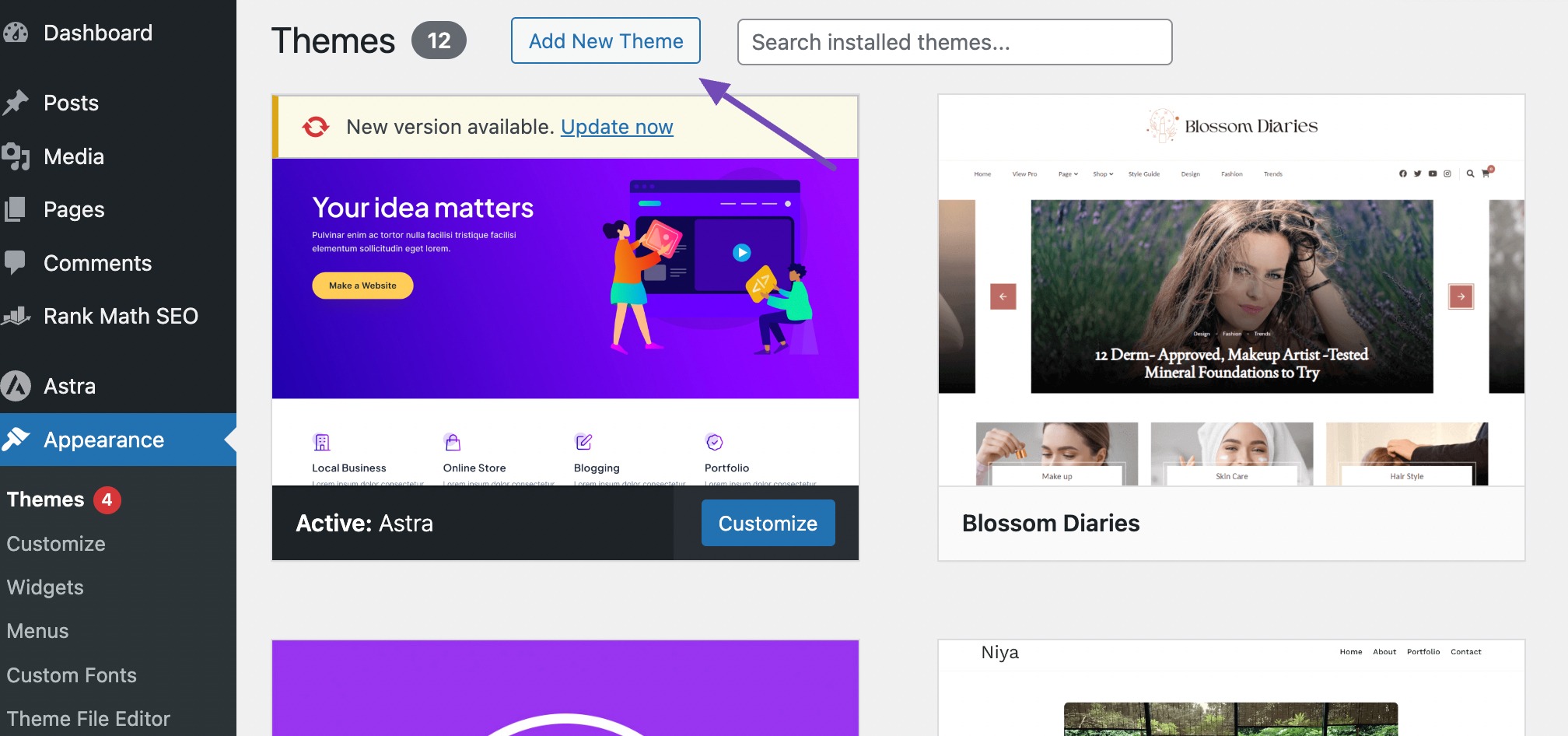
On the Add Themes page, you’ll find a collection of already installed themes and a directory of free WordPress themes.
Also, it offers helpful elements to assist you in finding the perfect theme quickly. You can explore options such as Popular, Latest, Block Themes, and Favorites, and even utilize the search bar if you already know the theme name you want to install on your website.
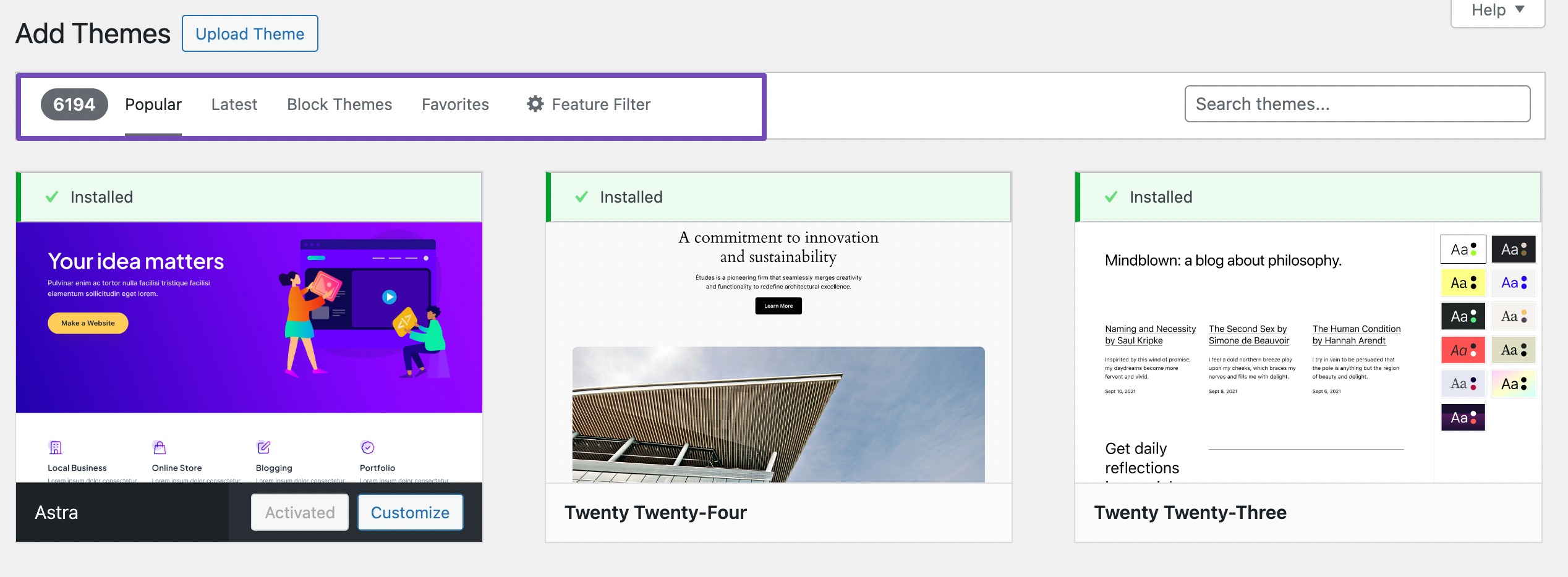
If you have specific features in mind that you want your theme to have, you can utilize the Feature Filter tab. This allows you to select various subjects, features, and layouts you want for your theme.
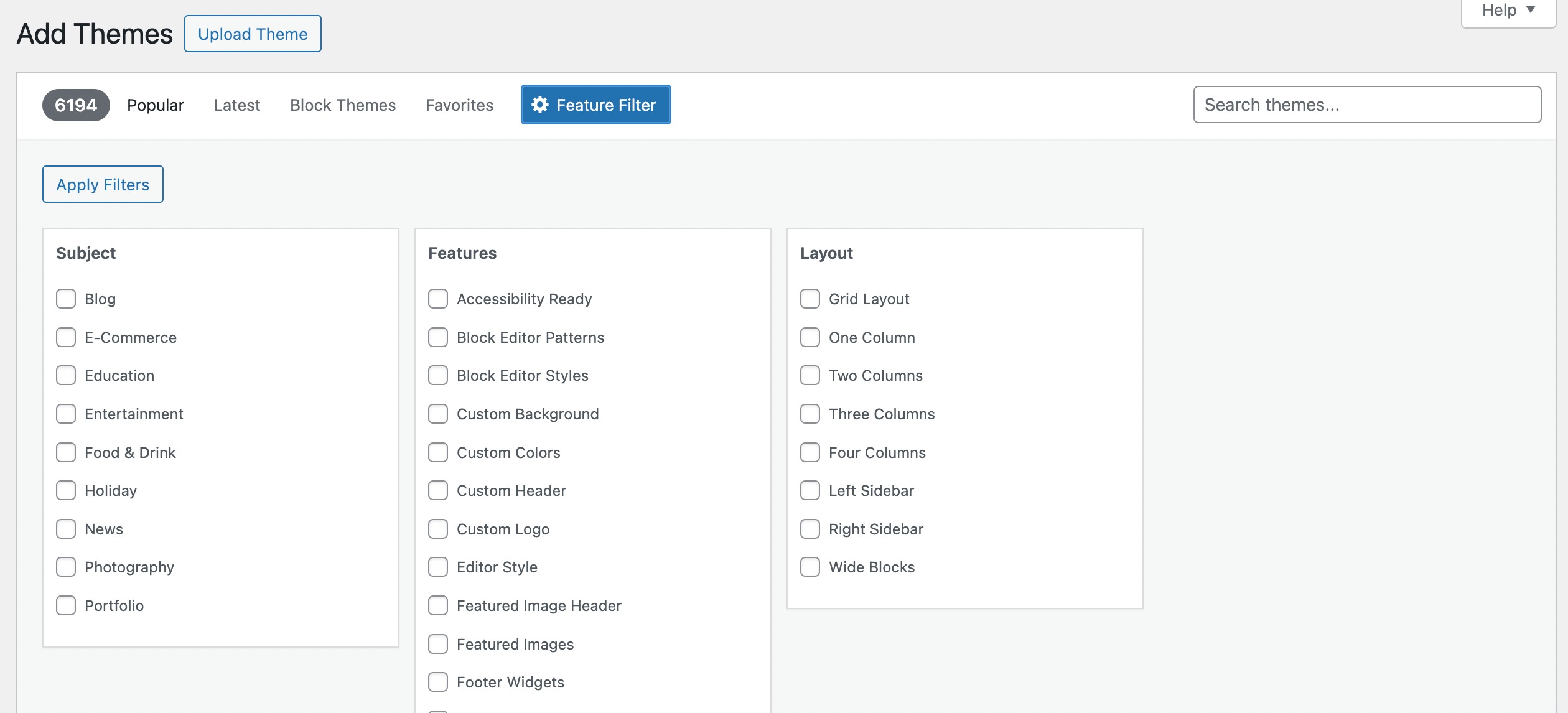
Once selected, click the Apply Filters button to see the filtered results matching your preferences.
For this post, let’s install the Astra theme. To do so, click on the Install button to install the theme. You can also preview how the theme will look on your website by clicking the Preview button next to it.
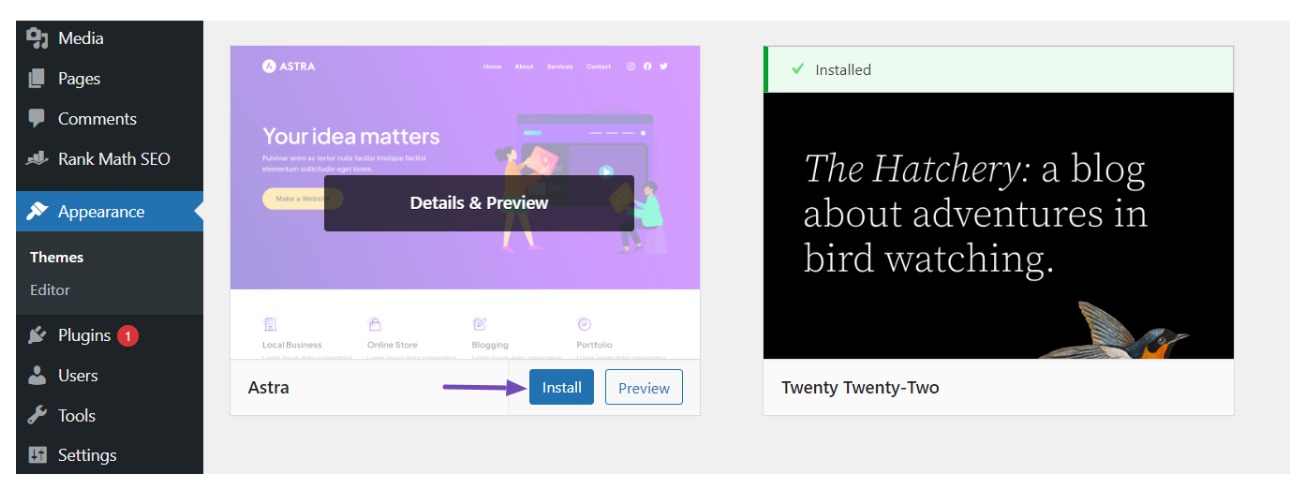
Once the theme is installed, activate the theme by clicking the Activate button, as shown below.
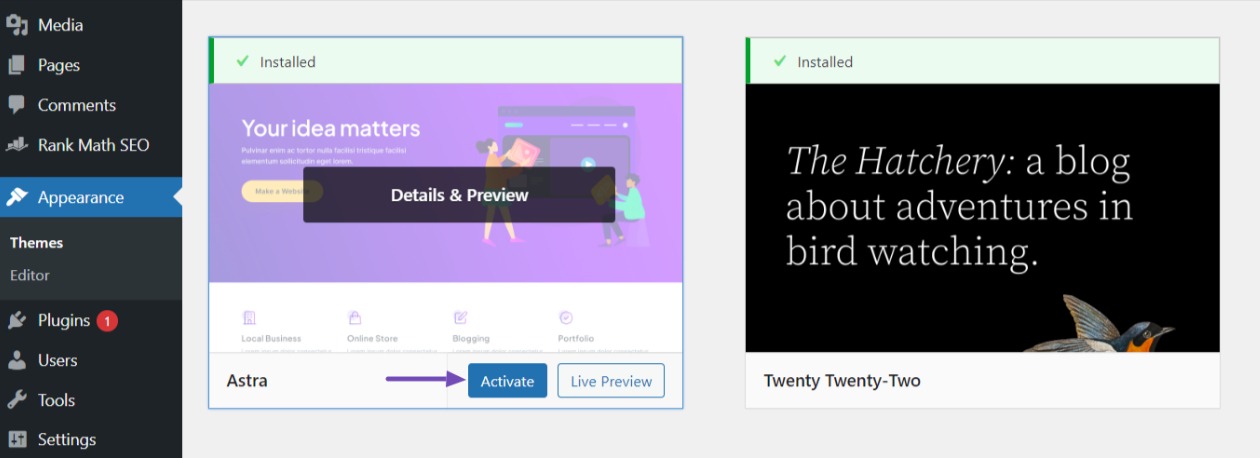
To personalize the theme, navigate to Appearance → Customize from your WordPress dashboard to customize elements like favicon, logo, header, footer, pages, and others.
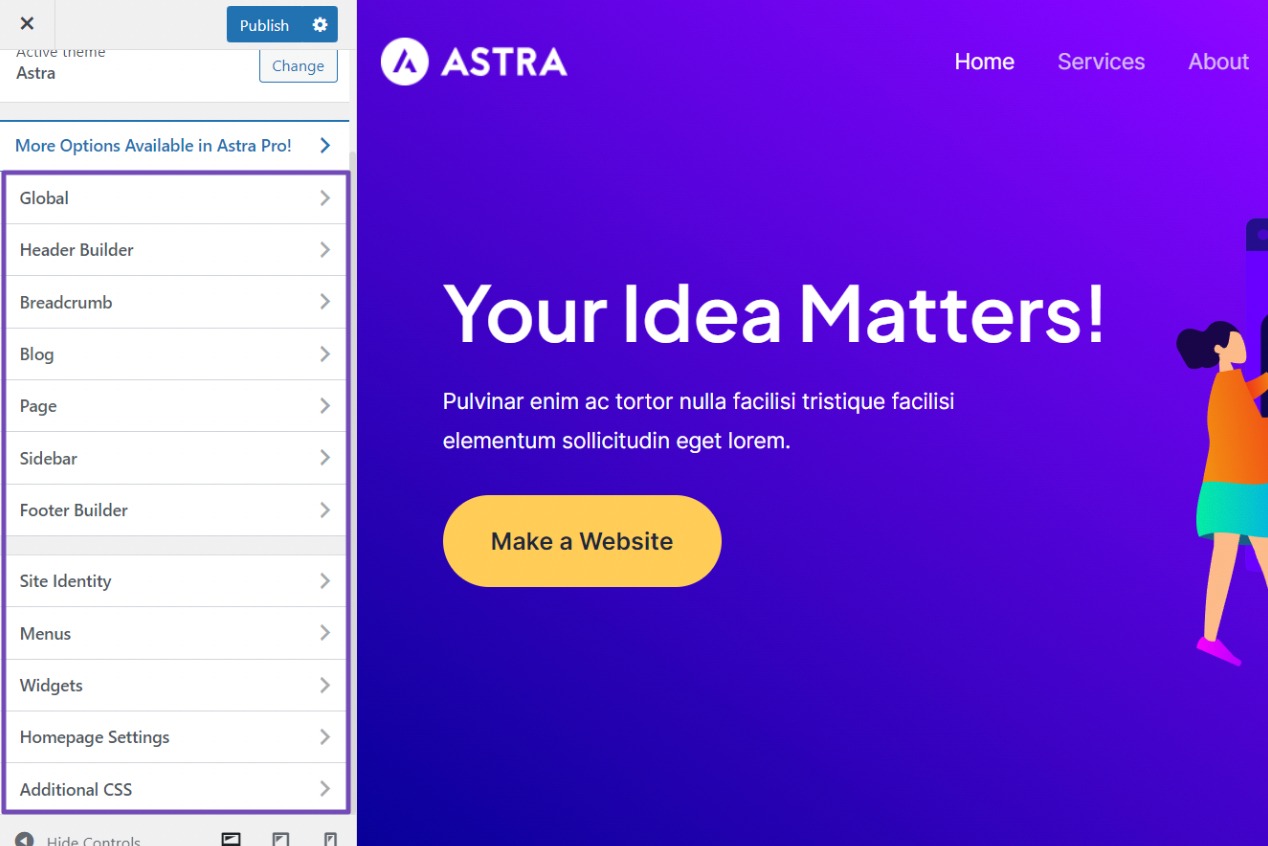
If you’re using a block theme, navigate to Appearance → Editor to access the full site editor and edit your theme’s page templates and template parts.
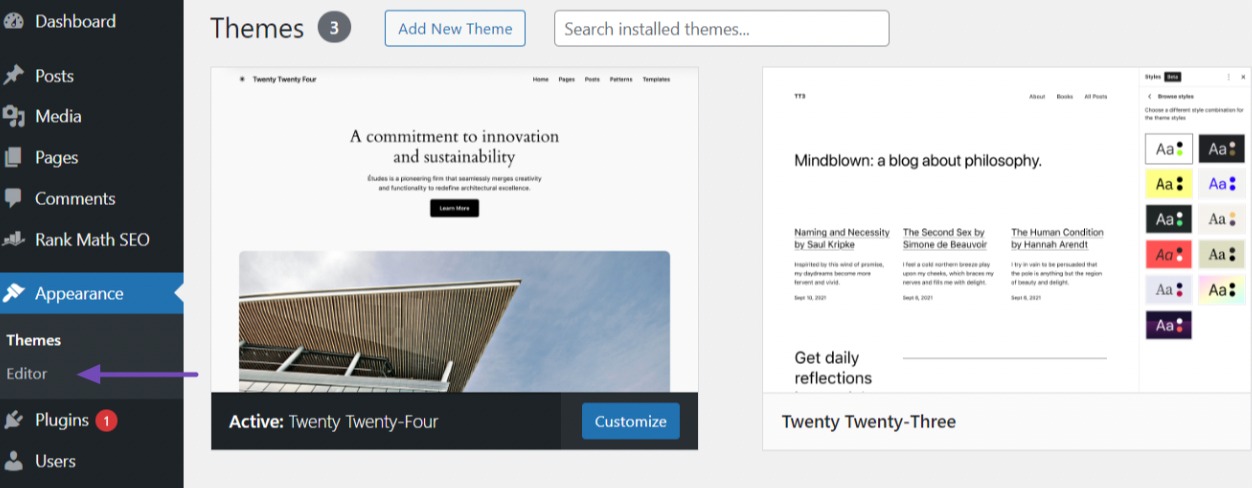
4.2 Install a WordPress Theme Using the Upload Method
Installing a theme using the upload method from the WordPress admin is a process that allows you to add a theme to your WordPress site directly from a file stored on your computer.
To begin, you’ll need to obtain the theme file from the provider. Once you have it, navigate to Appearance → Themes in your WordPress dashboard and click the Add New Theme button.
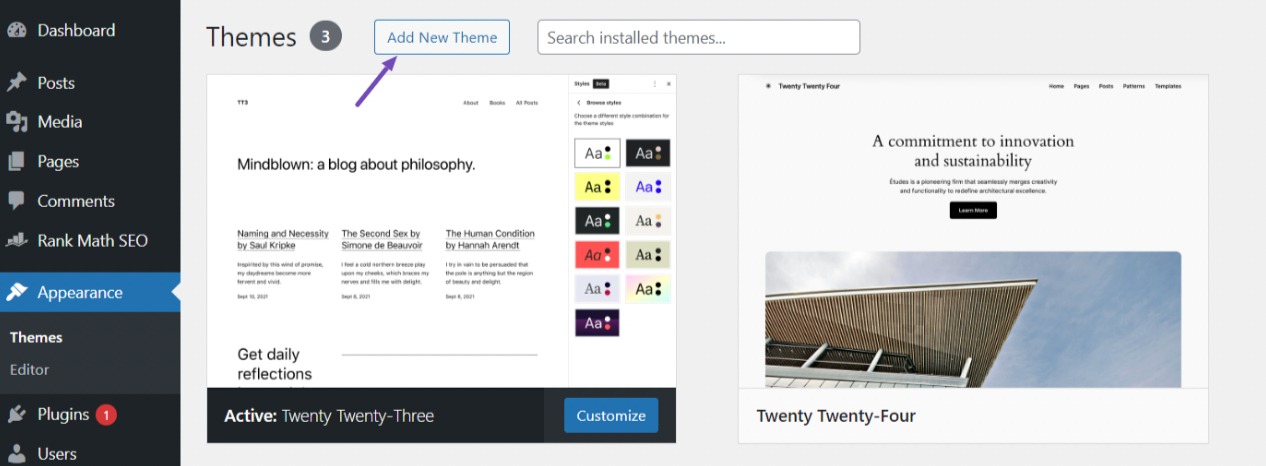
Next, click the Upload Theme button, and you’ll be prompted to choose the theme file (.zip format) from your computer.

Click the Choose File button to locate the theme file on your computer. Once the theme file is selected, click the Install Now button to initiate the installation process.

Once the theme is successfully installed, you’ll see a success message and options to preview or activate the theme. Click the Activate option to activate your website’s newly installed theme.
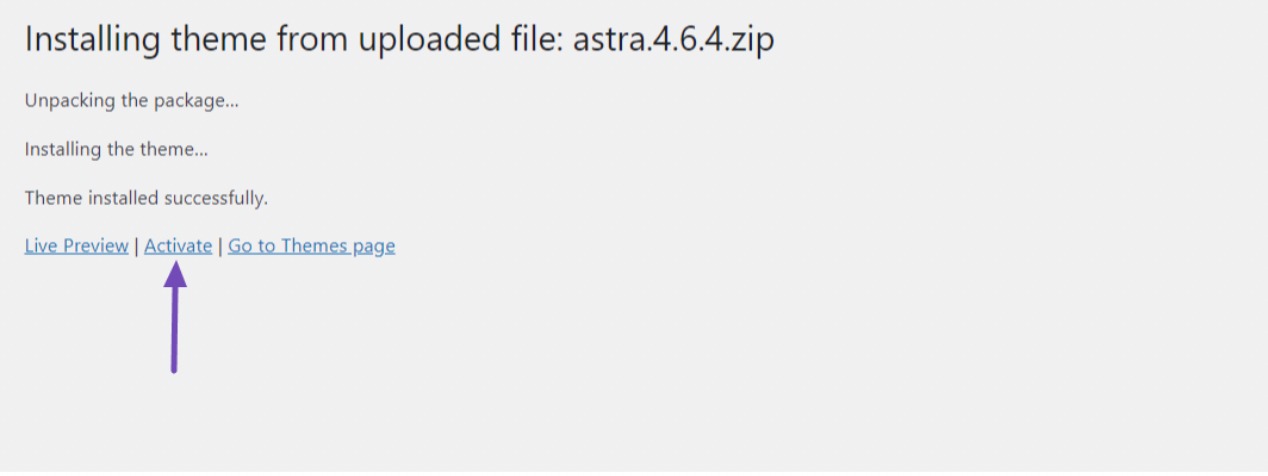
After activating the theme, you’ll receive a confirmation message indicating that the theme has been activated successfully. You can now visit your website to see how the new theme looks and customize it further if necessary.
4.3 Install a WordPress Theme Using the File Manager
This method is recommended for advanced WordPress users as it involves a slightly more complex process compared to the previous methods.
To begin, ensure that you have downloaded the WordPress theme you want to install on your website.
Next, log in to your cPanel or hosting panel. Once logged in, locate the File Manager and navigate to the themes directory using the following path: public_html/wp-content/themes.
Here, you will find the WordPress themes that are already installed, including any preinstalled ones. To upload your theme file, click the Upload button to initiate the file upload process.
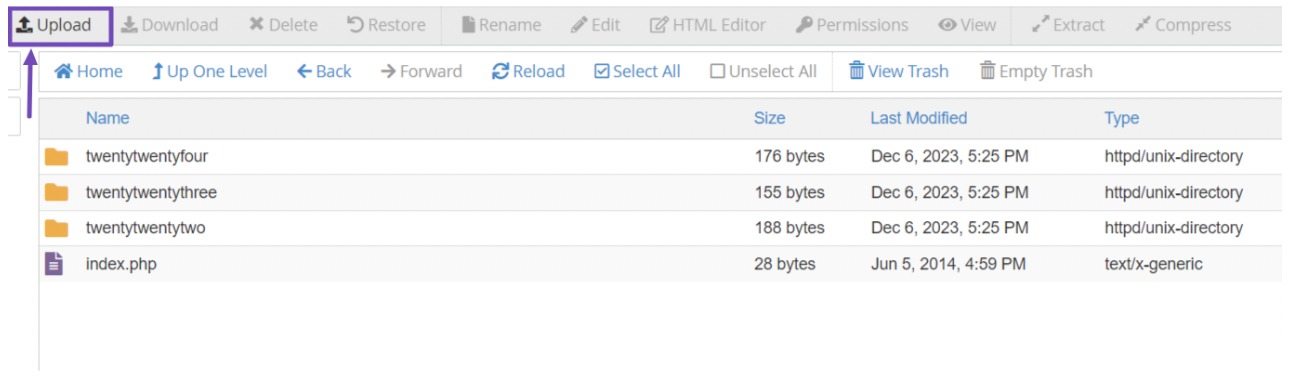
Then, select the theme file (.zip format) from your computer and upload it to the themes directory.
After uploading the theme file, right-click on it and select the option to extract or unzip the file.
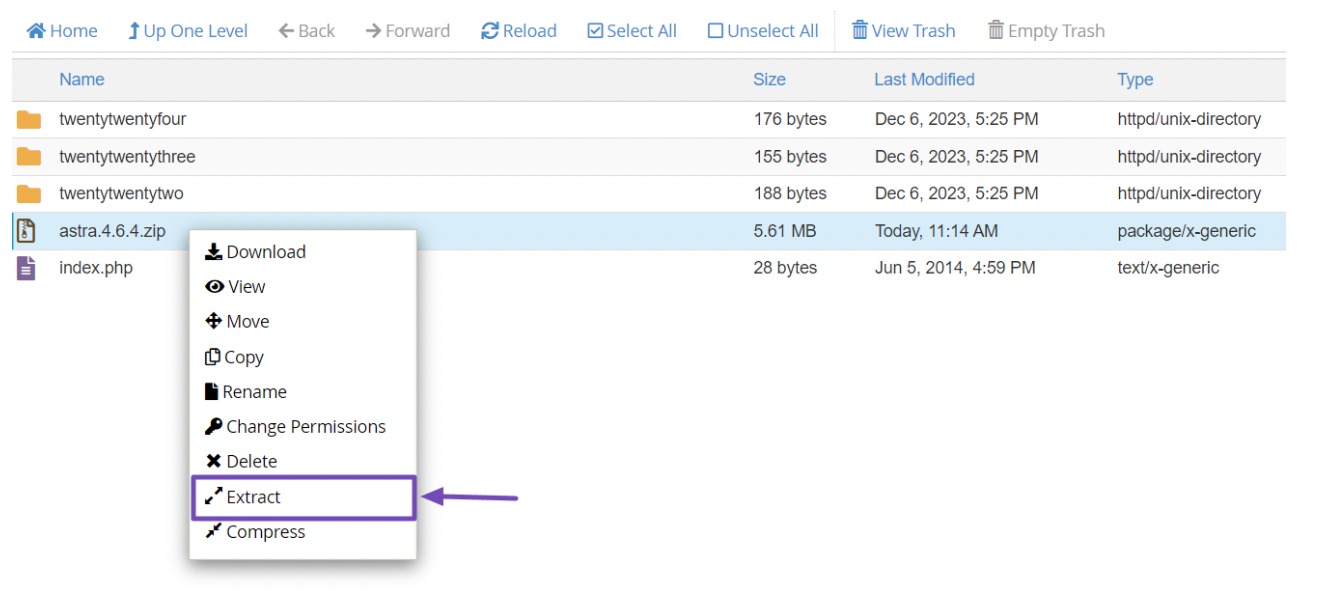
This will decompress the theme files and create a folder containing the theme files within the themes directory. You will see the theme folder and the .zip file in the directory.
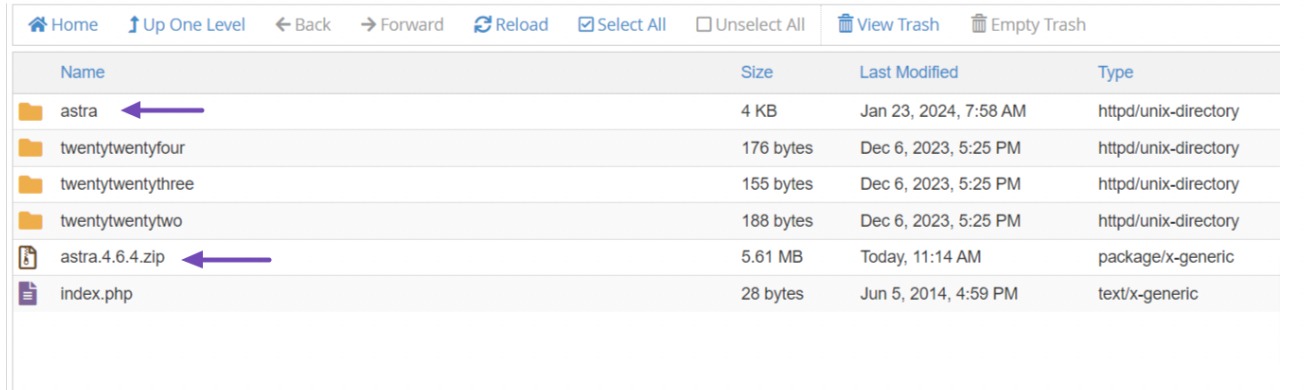
Next, log in to your WordPress dashboard and activate the installed theme by navigating to Appearance → Themes. Hover over the theme and click the Activate button to enable it on your website.
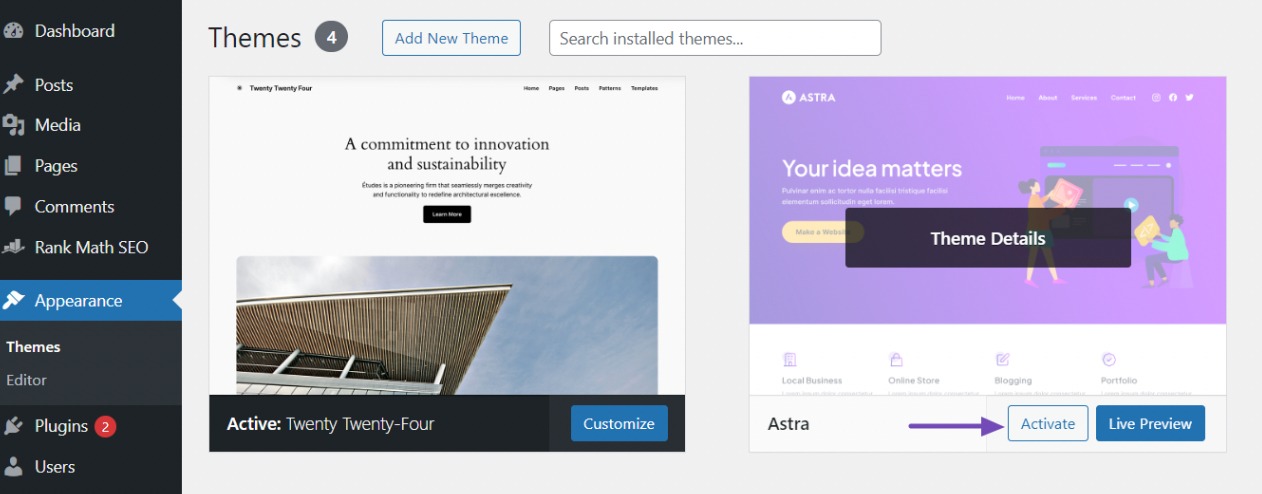
5 Frequently Asked Questions
Do I need coding knowledge to install a WordPress theme?
No, you do not require coding knowledge to install a WordPress theme. WordPress provides user-friendly interfaces for theme installation and activation, making it accessible to users of all skill levels.
Can I install multiple WordPress themes on my website?
While you can install multiple WordPress themes on your website, only one theme can be active at a time. You can switch between installed themes as needed, but only the active theme will be displayed to your visitors.
What should I do if I encounter errors during theme installation?
If you encounter errors during theme installation, double-check that you’re using a compatible WordPress version and that the theme files are intact and not corrupted. You can also try re-uploading the theme or contacting the theme developer for assistance.
How do I know if a WordPress theme is compatible with my version of WordPress?
Before you install a WordPress theme, check its compatibility information on its download page or documentation. Themes usually specify the minimum WordPress version required for compatibility.
Will switching themes affect my website content?
Switching themes may affect the appearance and layout of your website, but it should not affect your content. However, we recommend backing up your website before making significant changes.
6 Conclusion
Installing a WordPress theme helps in shaping the visual identity and functionality of your website. By following the steps outlined in this post, you can easily install a WordPress theme and give your website a fresh look and feel.
Remember to always back up your website before making any changes and test your new theme thoroughly to ensure that it is functioning properly.
By carefully selecting a theme that aligns with your site’s goals, brand identity, and user experience requirements, you set the stage for a successful online presence.
If you like this post, let us know by Tweeting @rankmathseo.
- SEO Powered Content & PR Distribution. Get Amplified Today.
- PlatoData.Network Vertical Generative Ai. Empower Yourself. Access Here.
- PlatoAiStream. Web3 Intelligence. Knowledge Amplified. Access Here.
- PlatoESG. Carbon, CleanTech, Energy, Environment, Solar, Waste Management. Access Here.
- PlatoHealth. Biotech and Clinical Trials Intelligence. Access Here.
- Source: https://rankmath.com/blog/install-wordpress-theme/



