PlayPosit makes video interactions far more rich and engaging thanks to an easy-to-use setup. This is designed for use in education, and as such, can be picked up by teachers and students with ease.
The company behind this tool, WeVideo, is a video-editing specialist and consequently offers some very powerful tools designed to be used by those with little-to-no experience. The idea being that nearly any video or audio file can be used as a base from which to build learning experiences.
PlayPosit can be used both digitally, sharing online for example, as well as in the class as something to work through as a group — or be re-used multiple times as needed. But it’s so much more, which this guide aims to explain.
What is PlayPosit?
PlayPosit is a video-editing tool that works as a way to take pre-created video content and mold that into a structured learning event. That can mean for use in the classroom or digitally from wherever a student is.
The idea behind this tool from WeVideo is to offer videos that are less about the students being talked at and more about being interactive. When a student knows they could be asked a question about what they are listening to, it can help to keep them more focused and engaged, aiding in uptake of learning.
This tool works using a browser for both for teachers creating content and for students interacting with it, so no special equipment is required, making it very accessible.
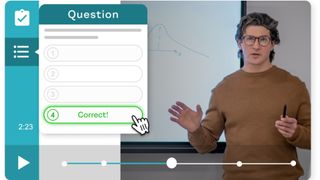
How does PlayPosit work?
PlayPosit lets teachers login via a browser and upload videos or work with links to get started. That can mean uploading your own videos or using pre-created options from websites such as YouTube.
It is then possible to edit these videos, or audio clips, by inserting interactivity along the way. That could be as simple as creating a pause at a certain point with the intention of discussing it in class, or adding in a multiple choice question for students to answer on their own time.
Teachers are able to see student responses live in real-time or use the analytics tools that can provide an individual, group, or class-wide view of data at a glance.
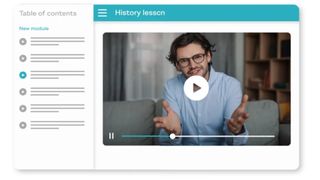
What are the best PlayPosit features?
PlayPosit not only lets you make all the many videos of YouTube interactive, in a personalized way, but also offers already created content. To save teacher time it’s possible to search the already-created resource list and find interactive videos that may suit the needs of your class. If these are not quite right, you can always simply edit what is there and share as needed to still save time on the bulk of the creation.
The ability to control playback is a powerful tool. For example, you may wish to remove the ability to skip forward through a video to ensure all students watch every part. Usually by adding in quiz-style questions as interval points, this is enough to compel students to watch and take it all in, but it’s helpful to have these extra measures if needed.
The option is available to add in multiple choice questions, open-ended written responses, or polls. A poll can be a useful way to assess where the class is and help spark discussion as you work through the videos as a group.
How much does PlayPosit cost?
PlayPosit is free with unlimited videos to use but that is limited to 100 learner attempts at working through these, per month. If you want more you’ll need to pay to unlock that option.
A K-12 specific pricing tier is available with a few options that include Single Teacher at $89/year, which gets you 50GB cloud storage, a single seat of control, Google Docs integration, and more.
Go for the Classroom option at $374/year and you get all the above plus use for up to 30 seats, as well as interactive elements with real-time feedback, project management tools, analytics per users, more security and customization options, LMS integrations, and more.
The District plan option is charged at a quote basis and offers wider admin controls and enhanced security.
PlayPosit best tips and tricks
Start a discussion
Use the video breaks to hold discussions about what’s been seen and either move back or keep debating as it progresses.
Assess
Create a video on something you’ve learned and use questions to asses knowledge within that video and of what was learned in class.
Poll up next
Use polls to assess what is of interest and in which areas students want to learn more about before planning future lessons.
- SEO Powered Content & PR Distribution. Get Amplified Today.
- PlatoData.Network Vertical Generative Ai. Empower Yourself. Access Here.
- PlatoAiStream. Web3 Intelligence. Knowledge Amplified. Access Here.
- PlatoESG. Carbon, CleanTech, Energy, Environment, Solar, Waste Management. Access Here.
- PlatoHealth. Biotech and Clinical Trials Intelligence. Access Here.
- Source: https://www.techlearning.com/how-to/playposit-how-to-use-it-to-teach-science



