Changing to a new phone can be an exciting prospect for users, but the impending threat of losing your data can quickly turn the excitement sour. Many reliable solutions are available today to make file transfer easier for users so that they can salvage their precious data from an old phone.
One of the solutions designed to make the switch from Android to iOS easier for users is the Move to iOS app by Apple. Keep reading to discover what Apple’s Move to iOS app can and cannot move across devices, along with a reliable method to quickly and easily transfer apps from Android to iPhone.
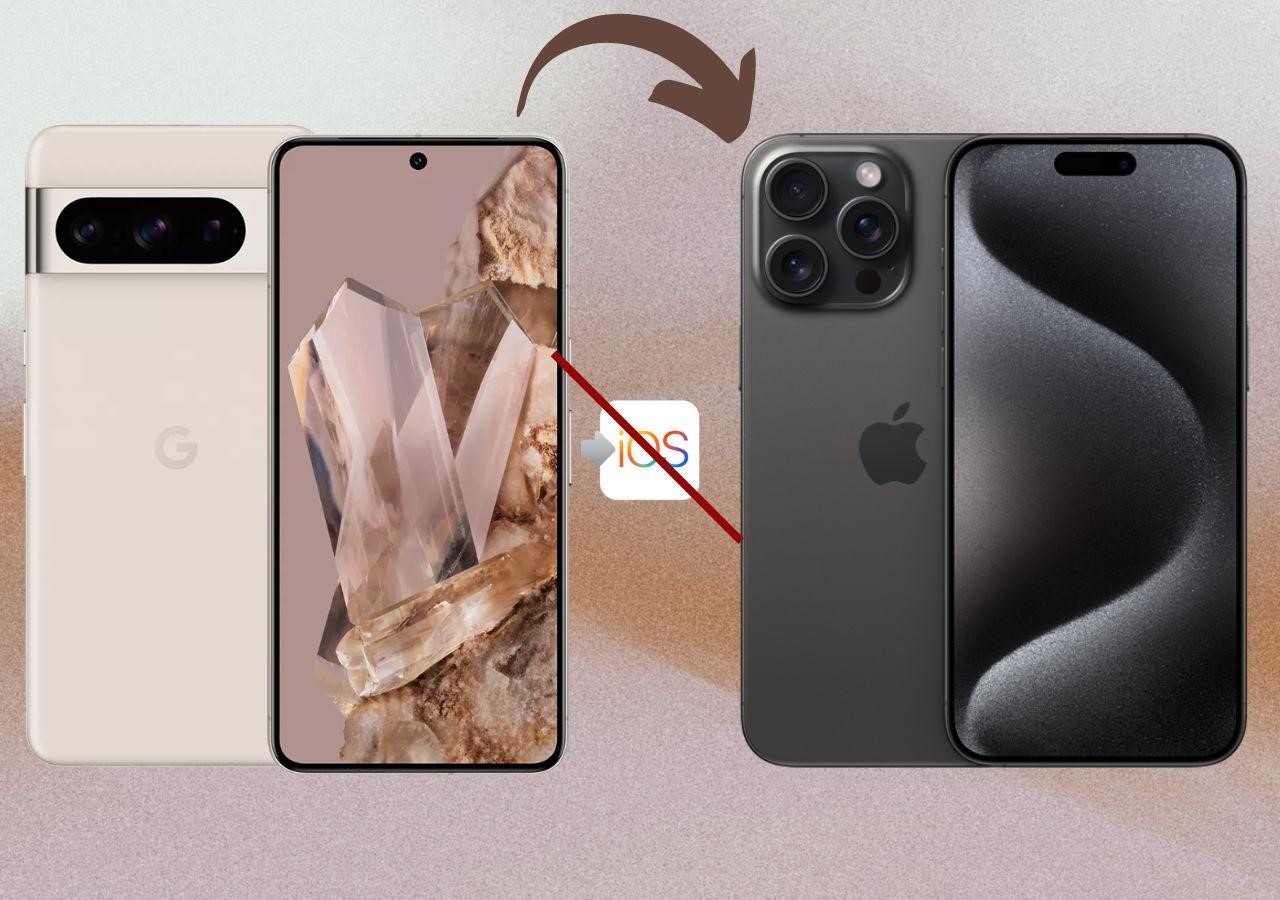
Part 1: Can We Transfer Apps from Android to iPhone Using Move to iOS?
Apple developed the Move to iOS app to allow users to quickly move from Android to a new iPhone without losing their essential data. While the app is a reliable option for helping users transfer other files, it is somewhat lacking when transferring apps across the two platforms.
Move to iOS can only transfer some of the free apps on your Android phone if they are available on both Google Play and the App Store. If it does not find an official Apple version of your apps, it may not transfer them to your iPhone. You may see a message stating, “This accessory may not be supported,” if this issue arises.
Part 2: What Type of Data can be transferred from Android to iPhone via Move to iOS?
Although the Move to iOS app cannot support the transfer of apps across the two platforms, it can still help users move most of their phone’s data. If you wish to transfer files from Android to iPhone using the Move to iOS app, here is what you can move:
- Contacts
- Message History
- Camera Photos and Videos
- Photo Albums
- Files and Folders
- Accessibility Settings
- Display Settings
- Web Bookmarks
- Mail Accounts
- WhatsApp Messages and Media
- Free Apps
- Calendars
Part 3: The Best Solution of 2024 to Transfer Apps from Android to iPhone
As mentioned above, the Move to iOS app can help Android users share most of their phone’s data with a new iPhone. However, you may encounter specific problems when using the app. Move to iOS only works if your Apple device is brand new in the setup mode.
If not, you may have to factory reset it and erase all existing data. Moreover, users can face trouble shifting their apps across the two devices using Move to iOS as it only supports the transfer of apps whose Android and iOS versions are available.
If you wish to move apps from Android to iPhone, you can try the MobileTrans App, an all-in-one solution containing everything you need to transfer your files across various devices. This app can help you share almost any type of data found on your device in a few clicks without getting into the mess of tangled cables or stable internet connections.
Furthermore, MobileTrans App is adept at handling large file sizes with remarkable ease, so you can transfer large apps quickly and easily. The lightning-fast transfer and the easy-to-use interface of MobileTrans App are all you need to transfer apps to a new iPhone from Android.
Main Highlights of the MobileTrans App
- Wide Data Type Coverage: MobileTrans App works with almost all the different types of data found on your device. From apps to contacts and media files, the tool supports it all in all formats and sizes, so you don’t have to worry about leaving behind any critical data.
- Wireless and Offline Transfers: Most conventional data transfer methods either require cable connections or stable internet. Luckily, MobileTrans App works remotely to share files across different devices without any special requirements.
- Data Privacy and Safety: With the MobileTrans App at your service, you do not have to worry about data privacy. It uses strong encryption to keep your files secure and also prevents data overwrites on the receiver device.
- Device Compatibility: MobileTrans App is compatible with all major mobile brands and operating systems. You can thus use it to transfer data across any phone without worrying about incompatibility issues.
Helpful Guide to Move Apps from Android to iPhone Using the MobileTrans App
MobileTrans App offers a simple interface that is easy to get around. This also allows people who are not tech-savvy to use the app to transfer essential data. The following guide will help you learn how to move apps from Android to iPhone using the MobileTrans App.
Step 1. Select the Android Apps for Transfer
You will first need to install the MobileTrans App on your Android and iOS devices. Open the app on your Android device and tap the “Phone to Phone” option, then determine if your device is new or old and which OS you are sending your data to. Next, select the apps you wish to move from your Android to the iPhone and tap “Send.”

Step 2. Connect Your Android and iOS Devices
You have to now connect both your Android and iPhone to each other. MobileTrans will provide a QR code once you tap the “Send” button that you can scan from your iPhone to establish a connection.
A manual hotspot connection can also be established using the information present on the screen. You have to open the MobileTrans App on your iPhone, choose the “Phone to Phone” feature, and select the “New phone” option.
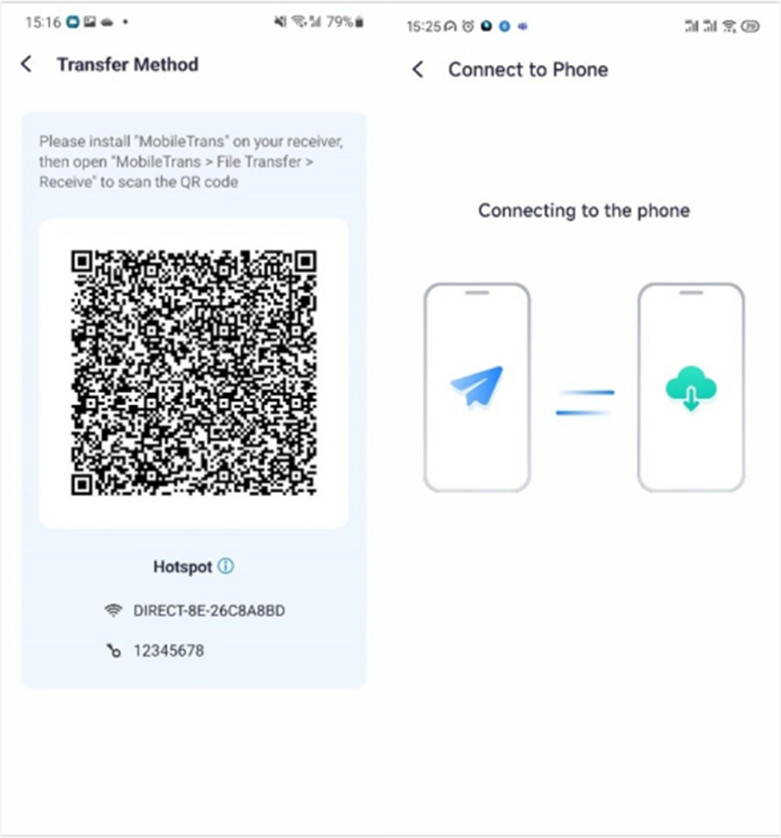
Step 3. Begin Transferring Apps from Android to iPhone
Once a connection is established between your Android and iPhone, receive the apps you share from your Android and wait until the program finishes the transfer. You will see a “Completed” notification on the screen in a few minutes, letting you know the transfer has concluded.
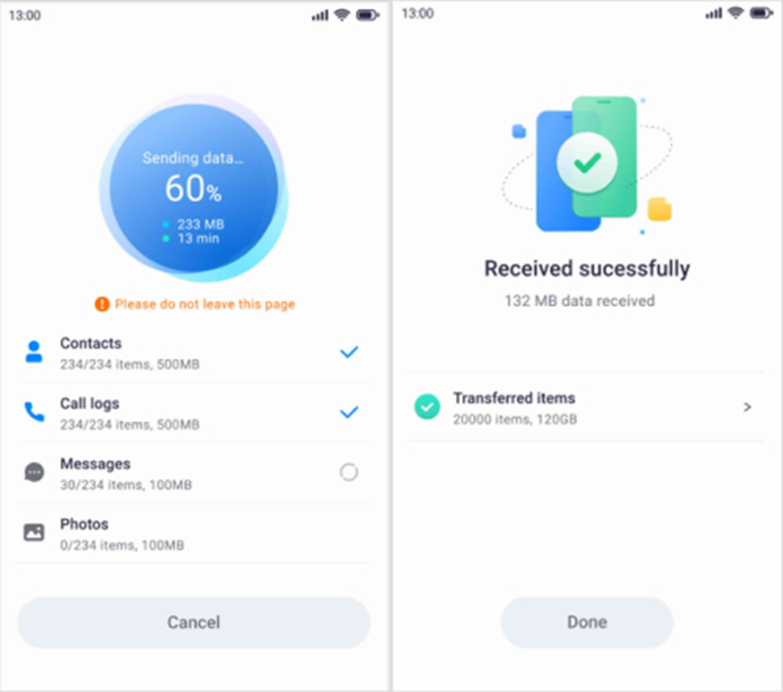
Wrapping Up
Apple devised its Move to iOS app to help users seamlessly switch from Android to iPhone. However, this method is unsuccessful in assisting users to transfer their phone apps across the two platforms. You can try the MobileTrans App to resolve this issue. This tool offers quick and easy transfers in a few simple clicks so you can enjoy your apps on your new iPhone in no time.
- SEO Powered Content & PR Distribution. Get Amplified Today.
- PlatoData.Network Vertical Generative Ai. Empower Yourself. Access Here.
- PlatoAiStream. Web3 Intelligence. Knowledge Amplified. Access Here.
- PlatoESG. Carbon, CleanTech, Energy, Environment, Solar, Waste Management. Access Here.
- PlatoHealth. Biotech and Clinical Trials Intelligence. Access Here.
- BlockOffsets. Modernizing Environmental Offset Ownership. Access Here.
- Source: Plato Data Intelligence.



