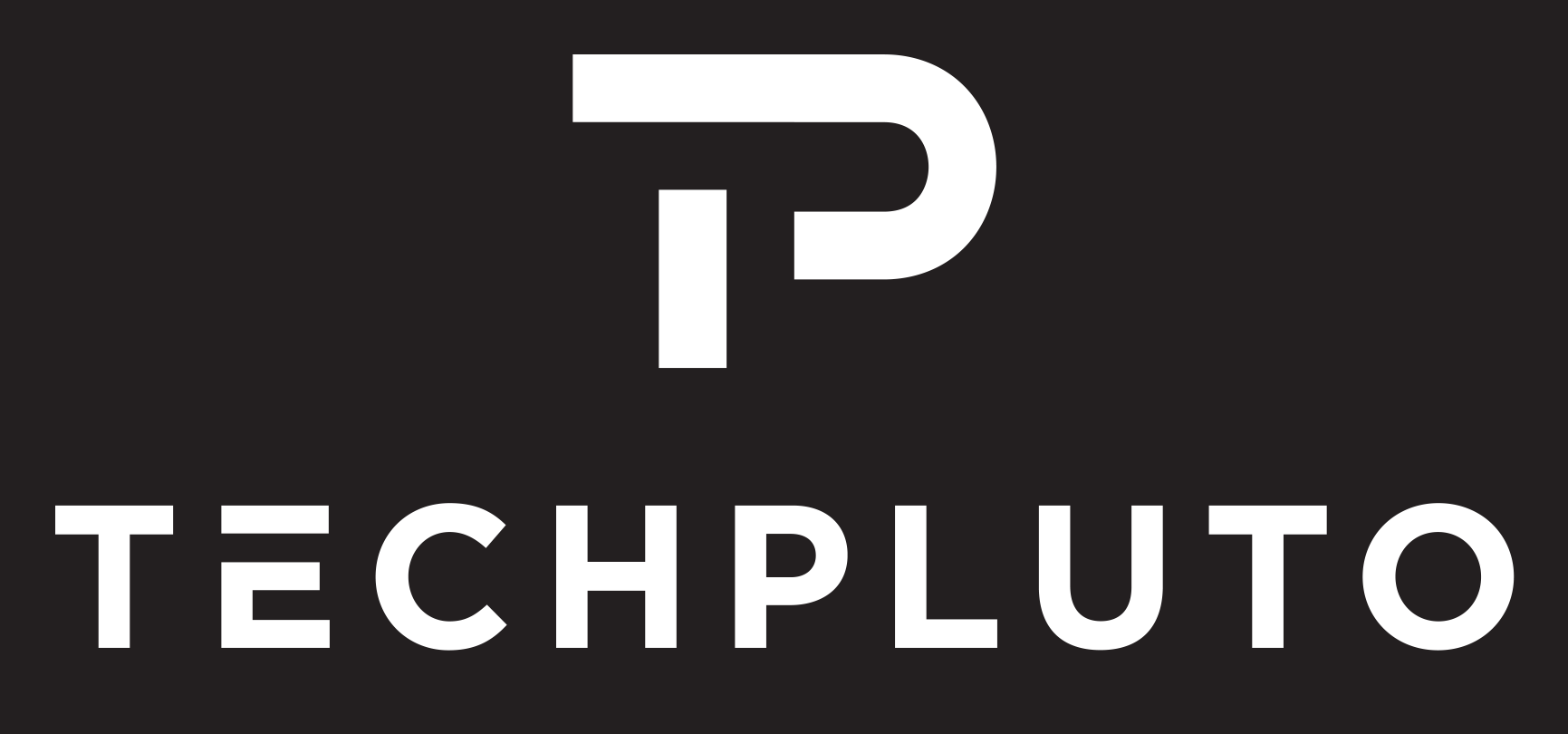
How to See Friend Requests You Sent on Facebook
When using Facebook, it’s common to send friend requests to people you want to connect with. However, it can be challenging to keep track of the friend requests you’ve sent, especially if you’ve sent numerous requests over time. Luckily, Facebook provides an easy way to view the friend requests you’ve sent. Here’s how you can see the friend requests you sent on Facebook:
- Log in to your Facebook account: Open your preferred web browser and log in to your Facebook account using your email or phone number and password.
- Access your friend requests: Once you’re logged in, click on the Facebook logo at the top left corner of the screen to go to your homepage. On the homepage, look for the Friend Requests icon, which looks like two silhouettes. Click on it.
- Open the “Find Friends” section: In the Friend Requests dropdown menu, click on “Find Friends” at the bottom of the list. This will take you to the “Find Friends” page.
- View sent friend requests: On the “Find Friends” page, you’ll see various options to search for friends on Facebook. Look for the “View Sent Requests” link or button, usually located near the top right or bottom right of the page. Click on it.
- Review your sent friend requests: After clicking on “View Sent Requests,” you’ll be redirected to a new page where you can see a list of the friend requests you’ve sent. You can scroll through the list to review the requests you’ve made.
- Manage your sent friend requests: From this list, you have the option to cancel any pending friend requests that you no longer wish to send. To cancel a request, click on the “Cancel Request” button next to the respective request.
By following these steps, you can easily see the friend requests you’ve sent on Facebook’s desktop version. This feature allows you to review and manage your sent requests, ensuring you have better control over your friend connections on the platform.
How to See Sent Friend Requests on Facebook App
If you primarily use the Facebook mobile app, you can easily view the friend requests you’ve sent directly from your smartphone or tablet. Here’s how you can see sent friend requests on the Facebook app:
- Launch the Facebook app: Locate the Facebook app on your mobile device’s home screen or app drawer and tap on it to open.
- Log in to your account: Enter your login credentials, such as your email address or phone number, followed by your password. Tap the “Log In” button to access your Facebook account.
- Access the friend requests page: Once you’re logged in, you’ll be taken to your Facebook feed. Tap on the menu icon (three horizontal lines) located at the top right corner of the screen. This will open the Facebook menu.
- Navigate to friend requests: In the Facebook menu, scroll down until you find the “Friends” category. Tap on it to expand the options. From the expanded list, tap on “Friend Requests.”
- View sent friend requests: On the Friend Requests page, you’ll find two tabs at the top: “Respond” and “Sent.” Tap on the “Sent” tab to view the friend requests you’ve sent.
- Review and manage sent friend requests: The “Sent” tab will display a list of the friend requests you’ve sent. You can scroll through the list to review your sent requests. If you wish to cancel a pending request, tap on the “Cancel Request” button next to the respective request.
By following these steps, you can easily see the friend requests you’ve sent on the Facebook app. This allows you to review and manage your sent requests directly from your mobile device, ensuring you stay in control of your friend connections on Facebook.
How to See Sent Friend Requests on Facebook on Desktop
- SEO Powered Content & PR Distribution. Get Amplified Today.
- PlatoAiStream. Web3 Data Intelligence. Knowledge Amplified. Access Here.
- Minting the Future w Adryenn Ashley. Access Here.
- Buy and Sell Shares in PRE-IPO Companies with PREIPO®. Access Here.
- Source: https://www.techpluto.com/how-to-see-sent-friend-requests-on-facebook/



