Tech lovers are amazed by Google’s Gemini AI and looking for answers to how to access Google Gemini AI.
Gemini AI is Google’s latest and most powerful AI model to date, offering a wide range of capabilities across various domains. This versatile tool comes in three sizes: Ultra, Pro, and Nano, each designed to cater to specific needs and tasks.
Gemini AI stands out from its competitors due to its multimodal nature, seamlessly understanding and interacting with text, code, audio, video, and images. Additionally, it outperforms OpenAI’s GPT-4 in 30 out of 32 benchmarks, making it a highly efficient and cost-effective solution.
So, how to access Google Gemini AI? Let us explain.
How to access Google Gemini AI
Google launched the Gemini AI model in 170 countries on Bard as of 8 December. So if you are wondering how to use Google Gemini AI, the very first thing to do is to ask Bard which language model it is using currently.

Once you have confirmed that Bard has been updated with Gemini AI in your location, you may start using Google’s latest language model. Here is how to access Google Gemini AI via Bard:
- Visit the Bard chatbot website
- Log in with your Google account
- Once logged in, start interacting with Bard as usual
- During your conversation, you can explicitly mention that you want to use Gemini for specific tasks. For example, you could say: “Hey Bard, can you use Gemini to help me write a poem about a cat?”
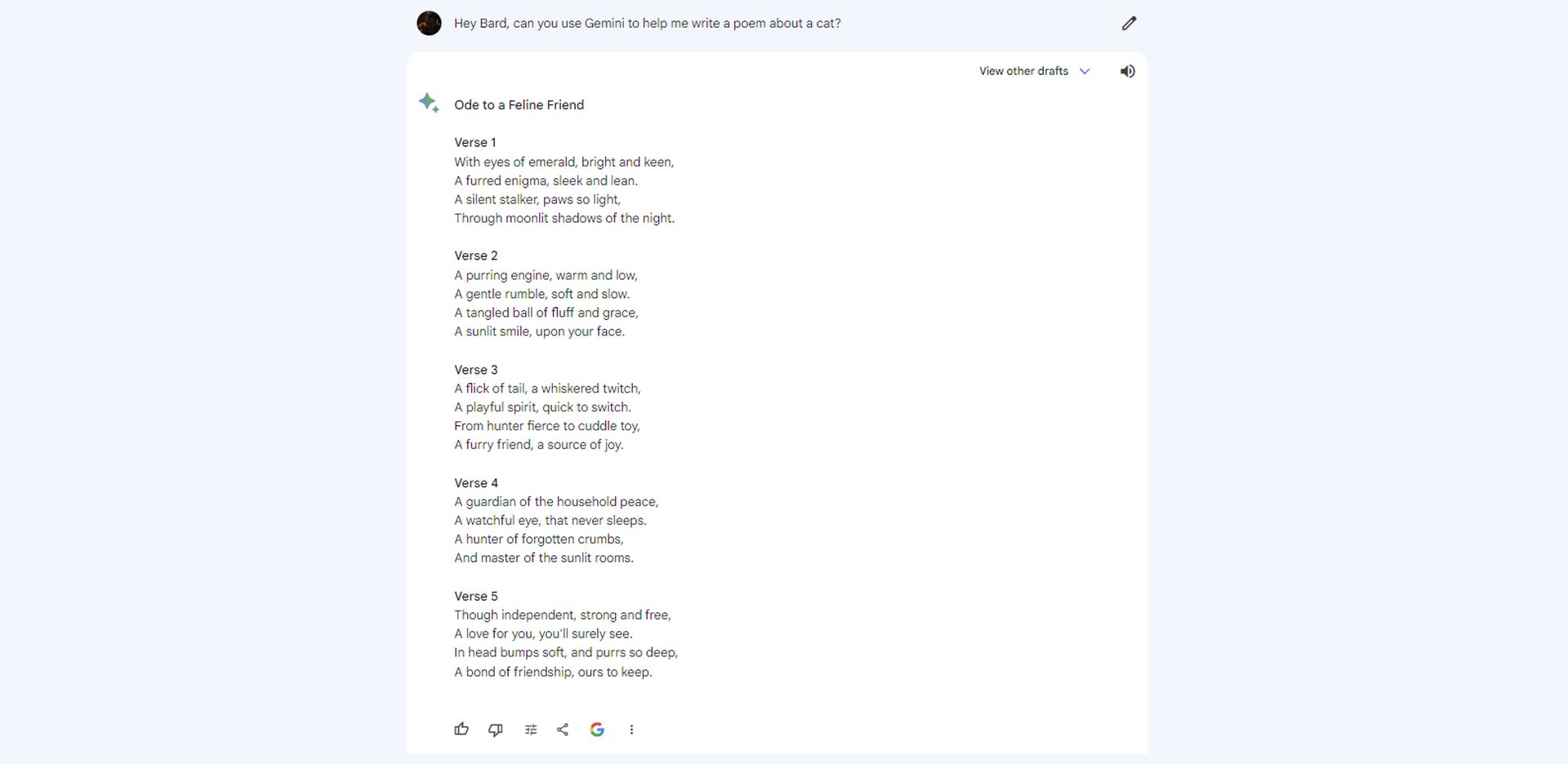
Bard will then utilize Gemini’s capabilities to assist you with your request. Keep in mind that Gemini AI is only available in the English language setting of Bard Chatbot but according to the latest Google blog post, Google has plans to extend its reach to multiple languages soon.
How to access Google Gemini AI via Google AI Studio
Google AI Studio, the free, web-based tool, will soon, December 13th to be exact, allow users to experiment with Gemini for multimodal prompting tasks. To use this service, users need to keep an eye on Google’s official announcements and developer blogs for the release of Gemini in Google AI Studio. Once available, users can create an account and start exploring Gemini’s capabilities for various tasks like image generation, code completion, and much more.
So, how to access Google Gemini AI via Google AI Studio? To get started with Google AI Studio, users can simply create an account and log in. The interface will guide them through the process of selecting a task and fine-tuning Gemini to perform it. Users will be able to input their own prompts and data to see how Gemini generates output. They will also have the option to save their work and come back to it later, allowing them to iterate and refine their experiments over time.
How to access Google Gemini AI on your Pixel phone
Currently, accessing Google Gemini AI directly on your Pixel phone is only possible if you have a Pixel 8 Pro. This is because the Pixel 8 Pro is the first phone to incorporate Gemini Nano, a slimmed-down version of the larger Gemini model specifically designed for mobile devices.
Here’s how to access Gemini AI on your Pixel 8 Pro:
- Update your Pixel 8 Pro to the latest software version
- Use the following features:
- Smart Reply in Gboard: When you’re typing a message in any app that uses Gboard, Gemini AI will suggest relevant and context-aware replies based on your conversation history
- Summarize in Recorder: This feature allows you to quickly get a recap of a recorded conversation with one tap. Gemini AI analyzes the audio and provides a concise summary of the key points
The easiest and most recommended way to update your Pixel 8 Pro is to use over-the-air updates. Here is how:
- Connect your Pixel 8 Pro to a Wi-Fi network
- Open the Settings app
- Scroll down and tap System
- Tap System update
- Your phone will automatically check for available updates
- If an update is available, tap Download and install
Your Pixel 8 Pro will download the update and then automatically restart to install it and you now know how to access Gemini AI on your Pixel 8 Pro!

If you don’t have a Pixel 8 Pro:
- You can still try out a version of Gemini AI through the Bard chatbot
- Keep an eye on Google’s announcements for the release of Gemini in Google AI Studio, which will offer more functionalities for exploration
What can Google Gemini AI do?
Google Gemini AI is a powerful and versatile tool that boasts a wide range of capabilities across various domains. This AI model is designed to comprehend and process information from diverse sources, allowing for richer interpretations and responses.
Here’s a glimpse into what Gemini AI can do by Google CEO Sundar Pichai on Twitter/X:
Seeing some qs on what Gemini *is* (beyond the zodiac :). Best way to understand Gemini’s underlying amazing capabilities is to see them in action, take a look ⬇️ pic.twitter.com/OiCZSsOnCc
— Sundar Pichai (@sundarpichai) December 6, 2023
Multimodal understanding
Gemini AI can comprehend text, images, audio, video, and code, unlike many other AI models. It can generate text from other modalities, such as writing a poem or story inspired by an image, or creating a summary or transcript from audio. Its versatility is unmatched, and it can handle a wide range of tasks.
Advanced language processing
Gemini AI can generate different creative text formats, such as poems, code snippets, scripts, musical pieces, emails, or letters. It can answer questions in an informative way, providing comprehensive and informative answers to both open-ended and challenging questions.
Additionally, it can provide summaries of factual topics, offering a quick overview of complex subjects.
Code generation and analysis
Gemini AI can understand and generate code in various programming languages. It can write clean and efficient code, translate between languages, and even debug existing code, making it a valuable tool for developers.
It can also complete code snippets, helping developers finish incomplete code snippets and suggesting potential solutions. Knowing how to access Google Gemini AI to get help on coding is almost crucial now, since Gemini AI is capable of doing these:
[embedded content]
Other capabilities
Gemini AI has several other capabilities, including summarizing conversations, offering contextually relevant suggestions, and continuously evolving. It can process recorded conversations and provide concise summaries of the key points, saving time and effort. While using Gboard on your Pixel, Gemini suggests relevant and timely replies based on your conversation history. Google constantly improves Gemini’s capabilities, expanding its skills and knowledge base over time.
While highly capable, Gemini AI is still under development, and some functionalities may be limited or unavailable in specific situations so knowing how to access Google Gemini AI and using it for sensitive projects is not recommended for now. Its availability is currently limited to the Bard chatbot, Pixel 8 Pro, and a few closed-beta projects.
Featured image credit: Google.
- SEO Powered Content & PR Distribution. Get Amplified Today.
- PlatoData.Network Vertical Generative Ai. Empower Yourself. Access Here.
- PlatoAiStream. Web3 Intelligence. Knowledge Amplified. Access Here.
- PlatoESG. Carbon, CleanTech, Energy, Environment, Solar, Waste Management. Access Here.
- PlatoHealth. Biotech and Clinical Trials Intelligence. Access Here.
- Source: https://dataconomy.com/2023/12/08/how-to-access-google-gemini-ai-via-bard-pixel-phone-and-google-ai-studio/



