The recently introduced ChatGPT Read Aloud functionality presents a significant advancement for users seeking convenience, especially those who are frequently mobile. This feature enables the vocalization of responses by ChatGPT in one of five distinct voices, enhancing accessibility on both its web platform and mobile applications for iOS and Android.
With the ability to articulate responses in 37 different languages and an automatic language detection system for the content it vocalizes, the ChatGPT Read Aloud option stands as a remarkable demonstration of OpenAI’s advancements in multimodal technology. This comes shortly after Anthropic incorporated similar functionalities into its AI models, showcasing the competitive edge in AI development.
Furthermore, September 2023 witnessed the launch of a voice chat feature by ChatGPT, allowing users to interact with the chatbot through voice commands rather than typing. This innovative addition empowers users to receive vocal responses from ChatGPT to their inquiries, ensuring a hands-free experience.
On mobile devices, users can activate the Read Aloud player by pressing and holding on the text, offering controls such as play, pause, and rewind for the audio feedback. Meanwhile, the web version conveniently displays a speaker icon beneath the text for easy access to this feature, highlighting the seamless integration of voice interaction capabilities in ChatGPT’s offerings.
ChatGPT can now read responses to you.
On iOS or Android, tap and hold the message and then tap “Read Aloud”. We’ve also started rolling on web – click the “Read Aloud” button below the message. pic.twitter.com/KevIkgAFbG
— OpenAI (@OpenAI) March 4, 2024
How to use ChatGPT Read Aloud?
The innovative ChatGPT Read Aloud feature, an integral addition to both the GPT-4 “Plus” model and the complimentary GPT-3.5 variant, offers users an enhanced interaction experience.
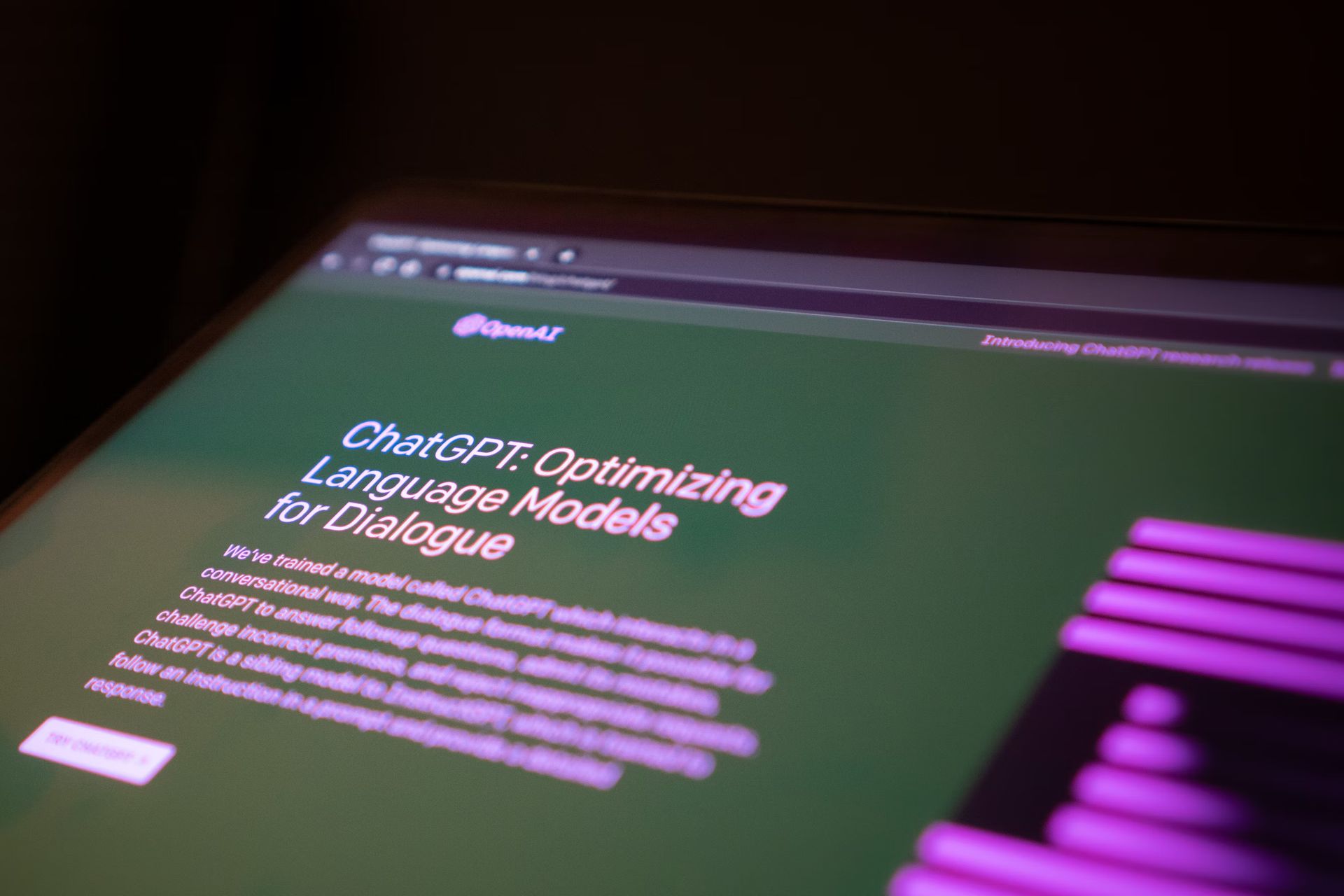
On mobile devices:
- Launch the ChatGPT application to either begin a new dialogue or select an existing conversation from the sidebar menu.
- By pressing and holding a response from ChatGPT, select the Read Aloud option. ChatGPT will commence narrating the provided answer, integrating seamlessly into the user experience.
- Akin to navigating through an audiobook, the interface includes media controls. These allow the user to pause, play, advance by ten seconds, or rewind, offering a user-friendly auditory engagement.
- Remarkably, ChatGPT Read Aloud continues to function, narrating responses even when the device is locked, ensuring uninterrupted access to information.
- For users preferring continuous auditory feedback, activating the auto-read feature via the play button encircled by an arrow is possible. A notification confirms the activation, indicating that all forthcoming messages will be audibly presented.
This capability is particularly advantageous for active users, enabling them to receive ChatGPT’s insights without repeatedly commanding the read aloud function.
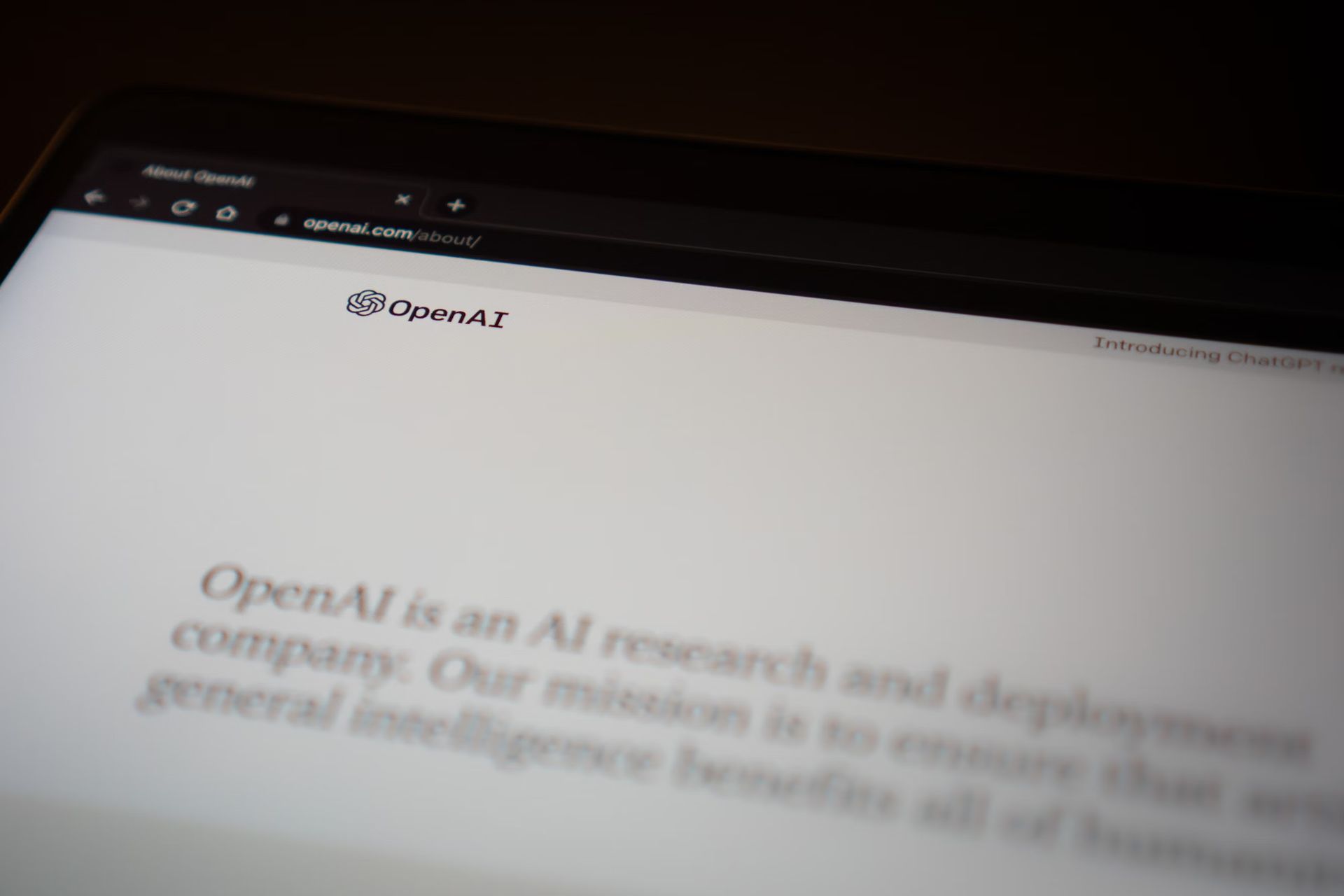
On desktop:
- Navigate to openai.com to initiate a new chat session.
- Click the speaker icon located at the bottom of ChatGPT’s response to activate the Read Aloud feature, whereupon ChatGPT will begin to audibly deliver its responses.
FAQs
In how many languages is the ChatGPT Read Aloud feature available?
ChatGPT boasts the capability to vocalize responses in 37 distinct languages, employing auto-detection to ascertain the language of the response for appropriate reading aloud. Should you wish to modify the default language, navigate to Settings > Main Language and select your preferred language.
How to access Read Aloud on ChatGPT web?
The Read Aloud functionality is conveniently located at the bottom of ChatGPT’s responses on the web platform. This feature is progressively being introduced, so its availability may vary as the global rollout continues.
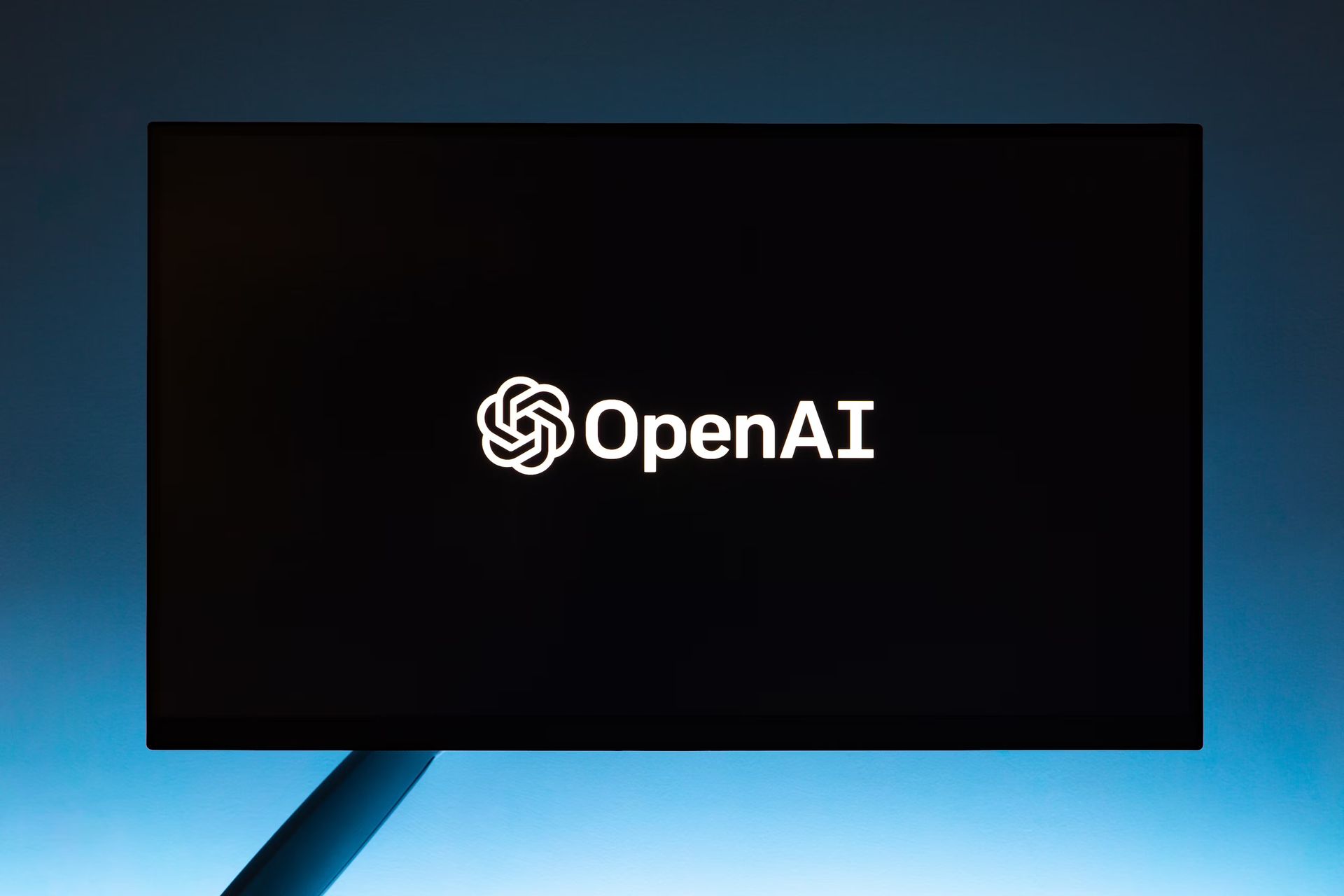
Changing ChatGPT’s Read Aloud voice: How is it done?
Customizing the voice in which ChatGPT Read Aloud is straightforward. Simply proceed to Settings > Voice and choose from the available voice options that best suits your preference.
Featured image credit: Jason Rosewell/Unsplash
- SEO Powered Content & PR Distribution. Get Amplified Today.
- PlatoData.Network Vertical Generative Ai. Empower Yourself. Access Here.
- PlatoAiStream. Web3 Intelligence. Knowledge Amplified. Access Here.
- PlatoESG. Carbon, CleanTech, Energy, Environment, Solar, Waste Management. Access Here.
- PlatoHealth. Biotech and Clinical Trials Intelligence. Access Here.
- Source: https://dataconomy.com/2024/03/07/how-to-use-chatgpt-read-aloud/



