Are you looking to duplicate a page or post in WordPress?
Duplicating a post in WordPress can be a time-saving technique, especially when creating multiple similar posts or maintaining a consistent format across your website’s content.
Whether you’re replicating an existing post to serve as a template or making slight modifications to adapt it for a different audience, WordPress offers easy ways to duplicate posts.
In this post, we’ll explore various approaches to duplicate a post in WordPress with the help of a plugin and using the manual method, empowering you to efficiently replicate content and streamline your workflow within the WordPress platform.
1 Why Duplicate a Page or Post in WordPress?
Duplicating a page or post in WordPress is a practical strategy for maintaining consistency and enhancing the overall management of your website.
Duplicating a well-designed page or post can serve as a template for creating new content with a consistent layout, style, and structure. For instance, if you have a blog post layout that includes specific sections such as an introduction, main content, and conclusion, duplicating this layout can save time when creating similar posts.
By duplicating a page or post, you can replicate elements such as headers, footers, sidebars, and formatting, ensuring a cohesive look and feel throughout your site. For example, duplicating a Contact Us page layout can ensure uniformity in contact information and form placement across multiple pages.
Duplicating a page or post can also serve as a backup or safeguard for preserving the original content before making significant changes or updates. This allows you to revert to the original version, minimizing the risk of data loss or irreversible modifications.
2 Methods to Duplicate a Page in WordPress
Now that you’re aware of why you should duplicate a page, let us discuss how you can achieve this.
2.1 Duplicate a Page Manually
To manually duplicate a WordPress page, begin by logging in to your WordPress dashboard.
Once logged in, navigate to the Pages section from the sidebar menu. Locate the page you wish to duplicate from the list of existing pages and click on it to access the editing interface.

Once inside the editor, select all the content on the page by clicking and dragging your cursor over it or using keyboard shortcuts. Right-click on the selected content and choose Copy, or use the appropriate keyboard shortcut.
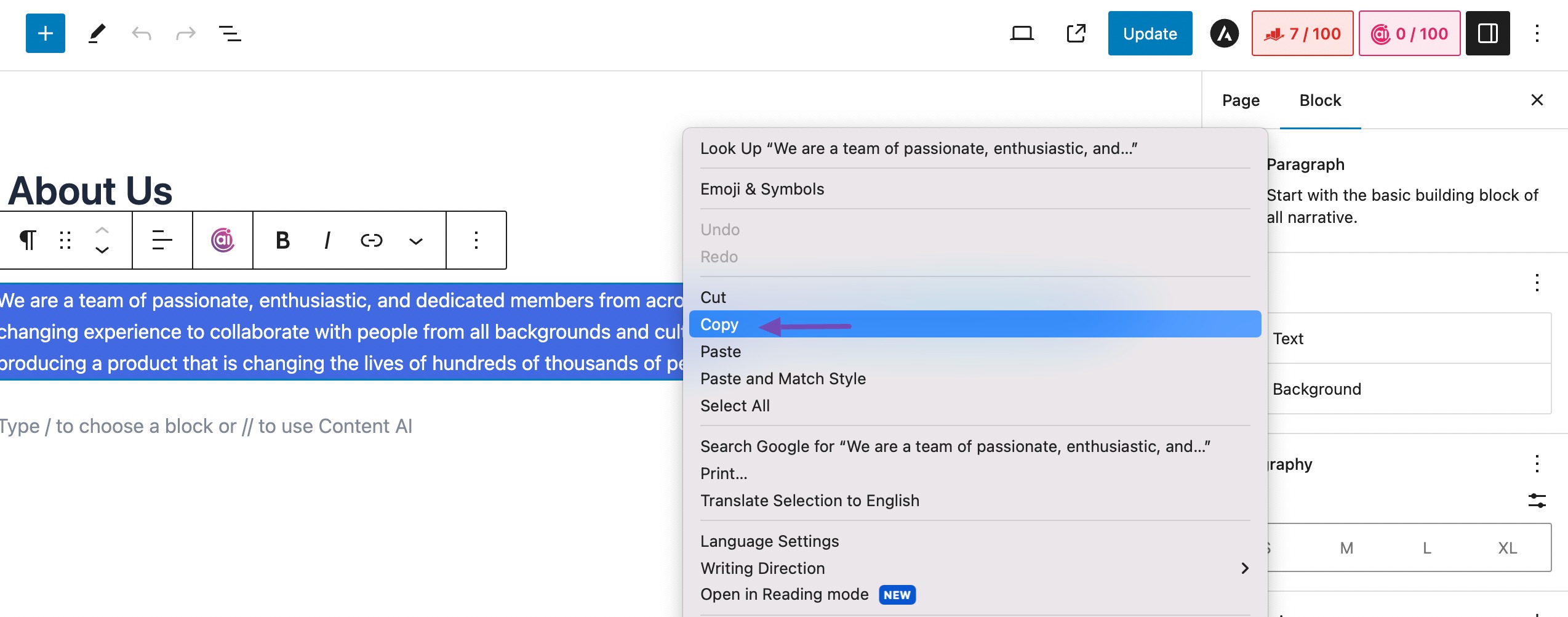
Next, return to the Pages section of the dashboard and click on the Add New Page button to create a new page.
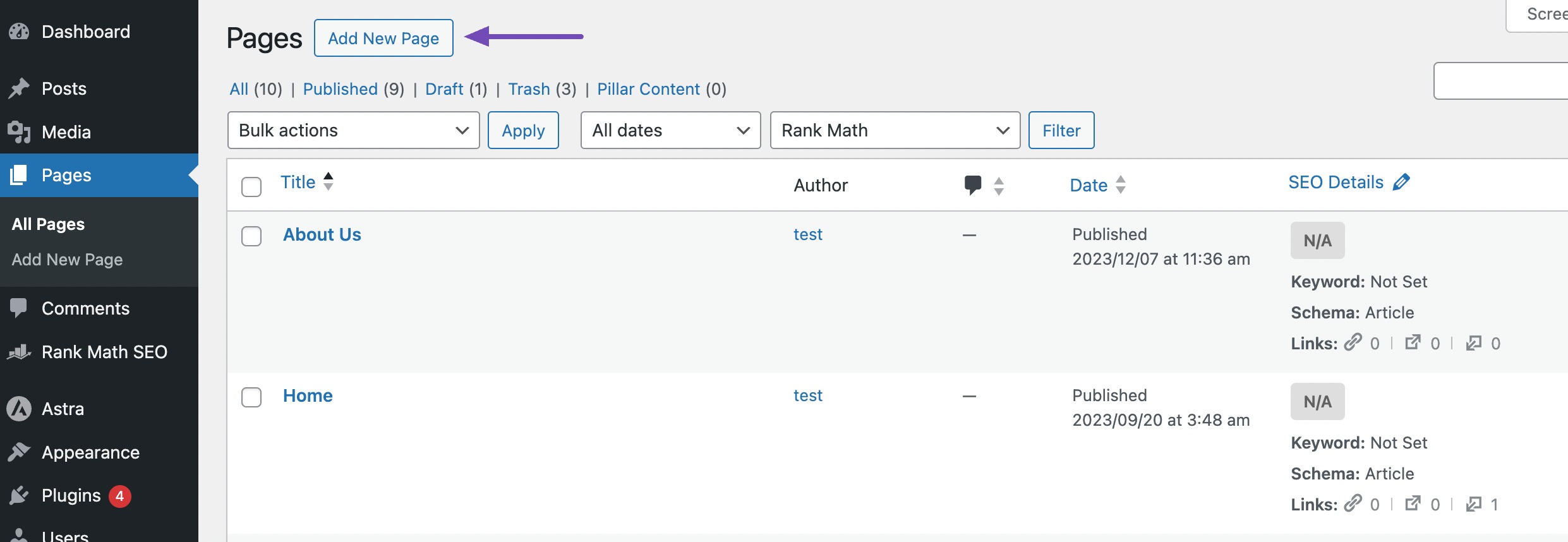
Inside the new page editor, click within the content area to place your cursor and then right-click and select Paste, or use the keyboard shortcut to paste the copied content.
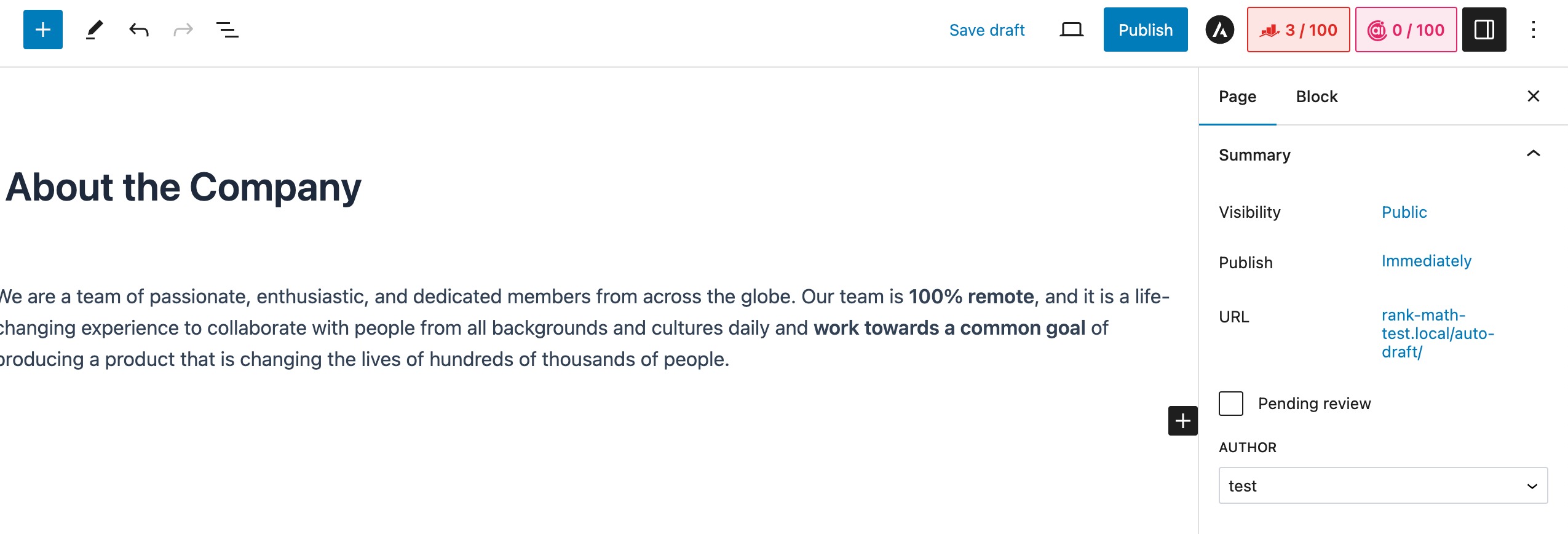
Customize the duplicate page by adjusting the title, permalink, featured image, and other relevant settings or content to differentiate it from the original. Save the duplicate page as a draft or publish it, depending on your preference.
Finally, review the duplicate page to ensure everything appears as intended and test its functionality before making it live on your website.
2.2 Duplicate a Page Using a Plugin
There are several plugins available to help you duplicate a page; one of them is Duplicate Page.
To do so, install and activate the plugin on your WordPress dashboard. You can refer to our dedicated tutorial on installing plugins on your site.
Once the Duplicate Page plugin is installed and activated, an additional menu item, Duplicate This will be added to the Pages section of your site.
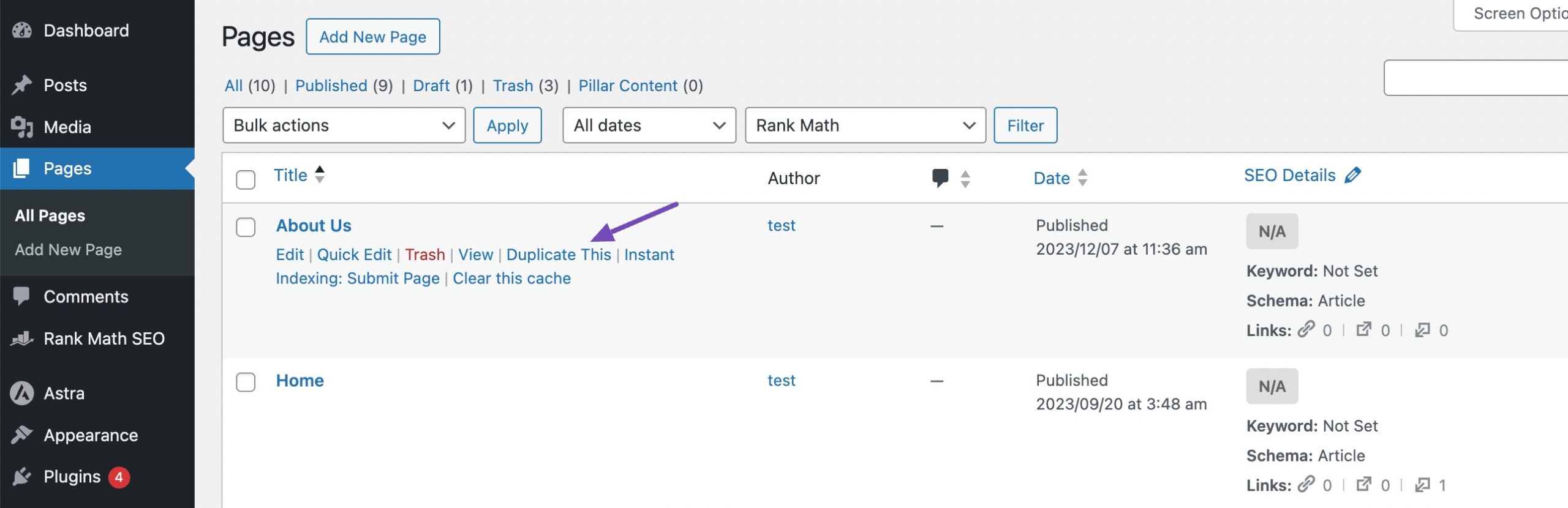
Click on the Duplicate This link next to the page you want to duplicate. And that’s it! The page will be duplicated. You can then edit the duplicated page as per your preference.
3 Frequently Asked Questions
Is there a built-in feature in WordPress to duplicate a page/post?
WordPress does not have a native feature to duplicate a post or a page, but you can achieve this by using certain plugins or following manual methods.
Are there any risks involved in duplicating a post?
Duplicating a post/page typically doesn’t pose any risks to your website. However, you should ensure that the duplicated post doesn’t contain any outdated or irrelevant information before publishing it.
Will duplicating a post affect my website’s performance?
Duplicating a post/page should not significantly impact your website’s performance. However, having unnecessary duplicate content may affect SEO, so it’s essential to manage duplicates appropriately.
What is the difference between cloning and duplicating in WordPress?
In WordPress, a clone contains the exact copy of content, while a duplicate is a new entry with data taken from an existing page.
4 Conclusion
Duplicating a page/post in WordPress is a handy trick that can save you time and effort. Whether you’re creating similar content or just want to keep things consistent, you can choose to duplicate a page or a post.
By using plugins or manual methods, you can quickly make copies of your posts without any hassle. So, next time you need another post that looks like one you’ve already made, remember that duplicating is the way to go!
If you like this post, let us know by Tweeting @rankmathseo.
- SEO Powered Content & PR Distribution. Get Amplified Today.
- PlatoData.Network Vertical Generative Ai. Empower Yourself. Access Here.
- PlatoAiStream. Web3 Intelligence. Knowledge Amplified. Access Here.
- PlatoESG. Carbon, CleanTech, Energy, Environment, Solar, Waste Management. Access Here.
- PlatoHealth. Biotech and Clinical Trials Intelligence. Access Here.
- Source: https://rankmath.com/blog/duplicate-page-in-wordpress/



