Since its release in 2019, Call of Duty: Mobile has taken the gaming industry by providing a realistic Call of Duty experience on mobile devices such as smartphones and tablets. However, the appeal of playing on a larger screen with more excellent controls has encouraged a number of gamers to investigate the potential of playing COD Mobile on PC.
Thankfully, there are a few different trustworthy techniques to accomplish this, each offering its own advantages and capabilities. In this tutorial, we will show you how to use well-known Android emulators on your personal computer so that you may play Call of Duty Mobile. These emulators include GameLoop, BlueStacks, and MEmu Play.
Android Emulators
Before getting into the basics, you should know what Android emulators are. An emulator is a piece of software that lets your PC act like an Android device. This lets you run mobile apps and games like COD Mobile on your PC.
GameLoop – The Official Choice
GameLoop, which was originally known as Tencent Gaming Buddy, is the official Android emulator that was built by Tencent. Tencent is the parent company of TiMi Studios, which is the team responsible for developing COD Mobile. GameLoop provides flawless compatibility, enhanced controls, and support for inputs from controllers as well as the keyboard and mouse.
To play COD Mobile using GameLoop
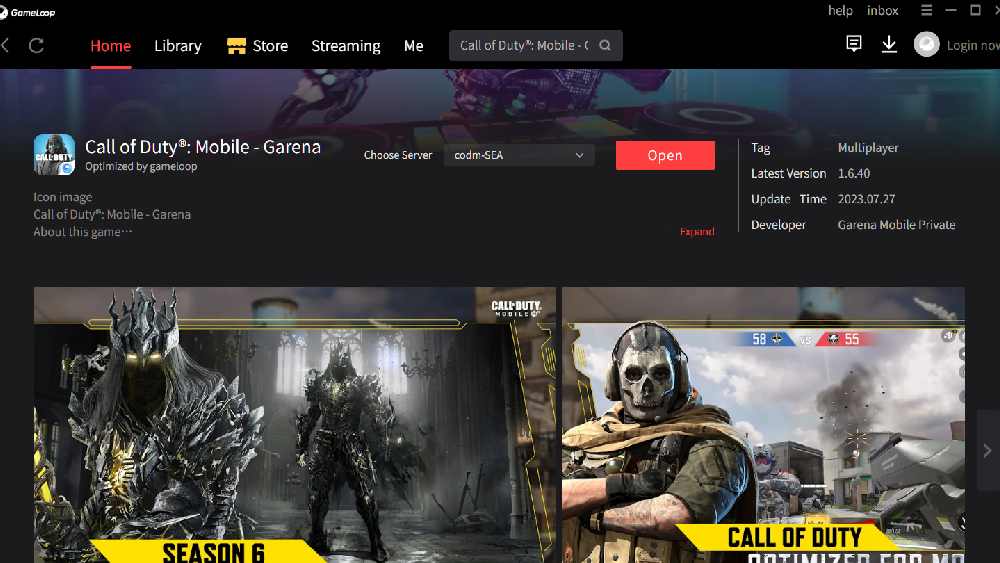
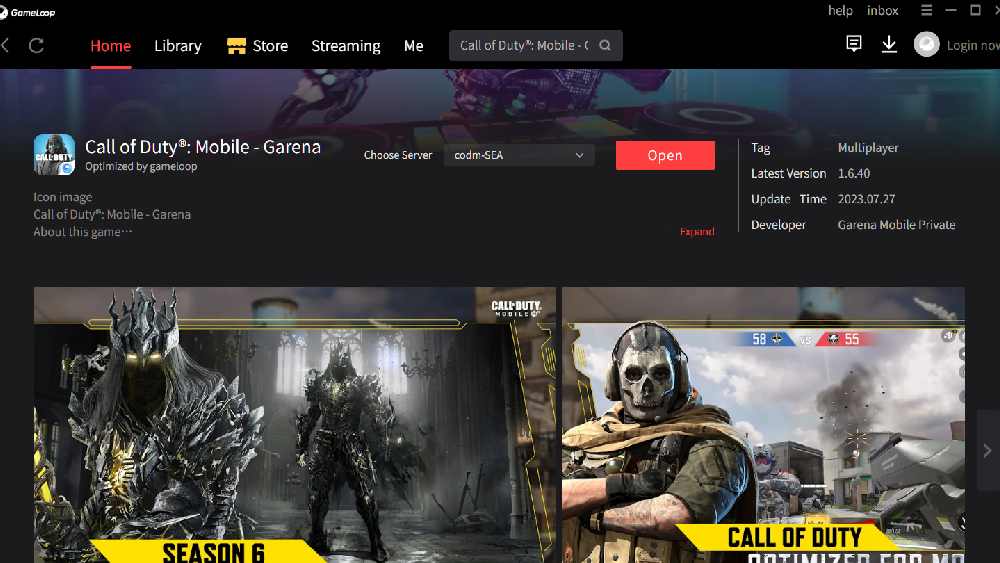
1st. Visit the official GameLoop website and download the emulator.
2nd. Install GameLoop by following the on-screen instructions.
3rd. Launch GameLoop and search for “Call of Duty Mobile.” Download COD Mobile and wait for the installation to complete.
4th. Launch the game through GameLoop and enjoy the PC gaming experience.
Benefits of using GameLoop:
- Keyboard/mouse and controller support.
- Enhanced performance and optimization.
- Customizable controls.
- Live streaming options.
BlueStacks – Expansive Gaming Library
BlueStacks is yet another well-liked Android emulator that brags of having a massive gaming library with more than 1.5 million titles. Macros, increased frame rates, and support for multiple instances are some of the features it offers.
To play COD Mobile using BlueStacks


1st. Visit the BlueStacks website and download the emulator.
2nd. Install BlueStacks by following the installation wizard.
3rd. Search for “Call of Duty Mobile” in the BlueStacks store.
4th. Download and install COD Mobile.
5th. Launch the game and start playing.
Benefits of using BlueStacks:
- Higher frame rates and improved graphics.
- Macro support for customized controls.
- Gameplay recording and streaming options.
MEmu Play – Enhanced PC Gaming Experience
Another dependable Android emulator, MEmu Play elevates the quality of your personal computer gaming experience. It supports capabilities like as file sharing between Android and Windows, drag-and-drop installation of APKs, and the ability to run many instances simultaneously.
To play COD Mobile using MEmu Play
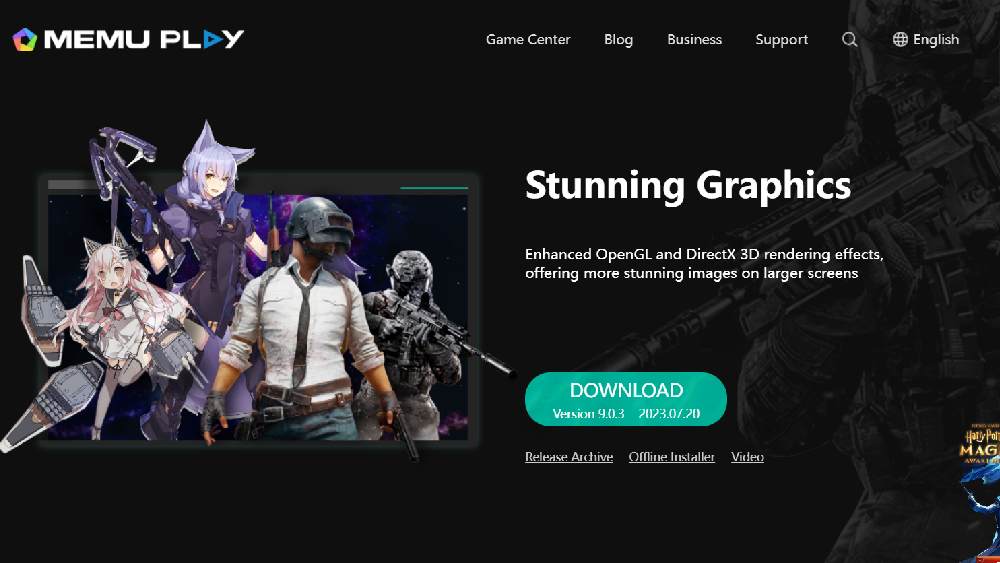
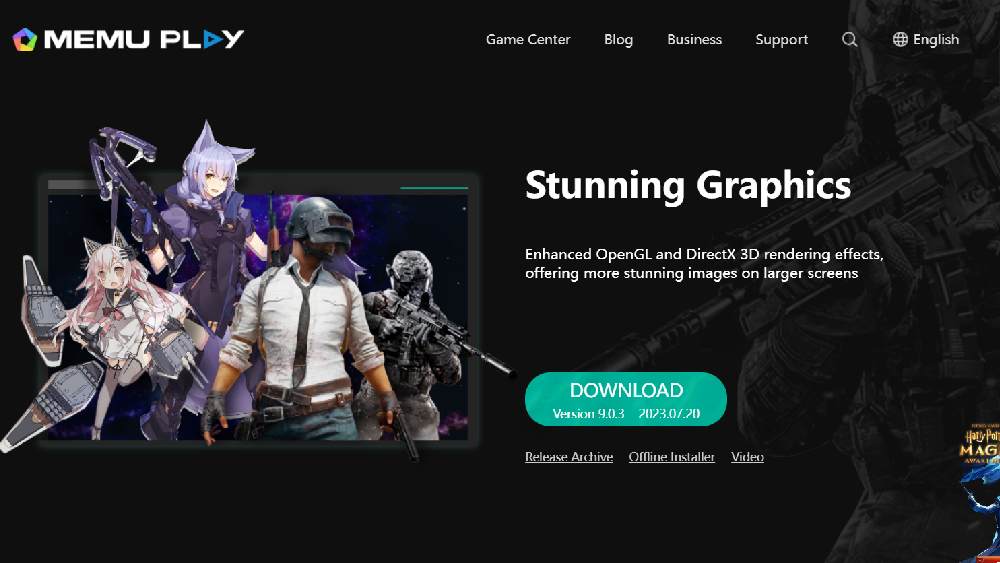
1st. Visit the MEmu Play website and download the emulator.
2nd. Install MEmu Play as directed.
3rd .Open MEmu Play and search for “Call of Duty Mobile.”
4th. Download and install COD Mobile.
5th. Launch the game and start playing.
Benefits of using MEmu Play:
- File sharing between Android and Windows.
- Simple APK installation through drag-and-drop.
- Support for multiple instances for multitasking.
Cross-Platform Play and Account Integration:
When using these emulators to play COD Mobile on a personal computer, one of the benefits is the chance to compete against friends who are using mobile devices. There is support for playing on other platforms, although the wait periods may differ.
You can also use the same Call of Duty ID or Facebook account to play on both the emulated and mobile versions of the game. This will ensure that your progress, cosmetics, and inventory are all synchronized across the two platforms.
Gameloop CPU Priority
You have the ability to manually change the CPU priority of Gameloops, despite the fact that it is at the standard setting by default. In order to make the necessary adjustments, please follow the procedures below:
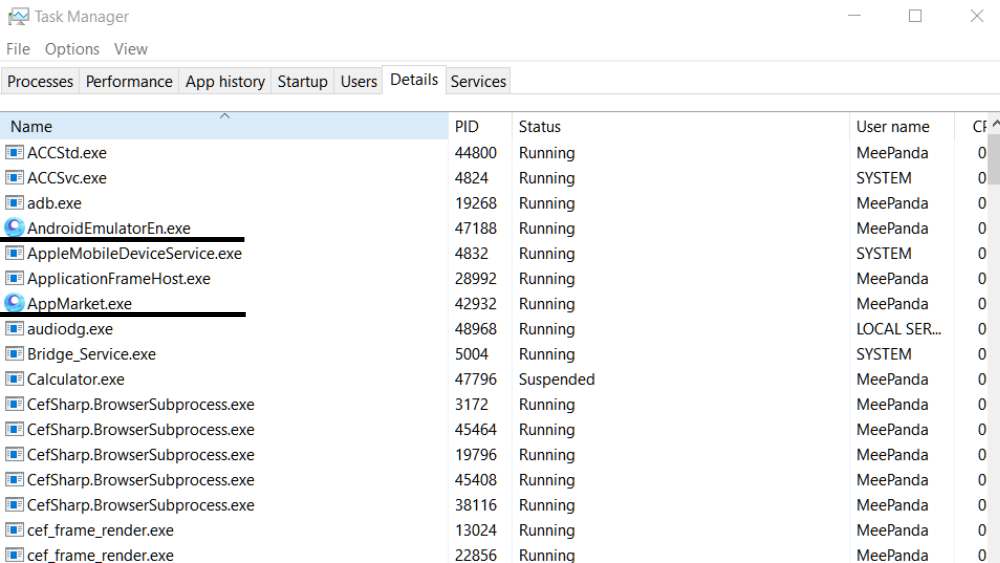
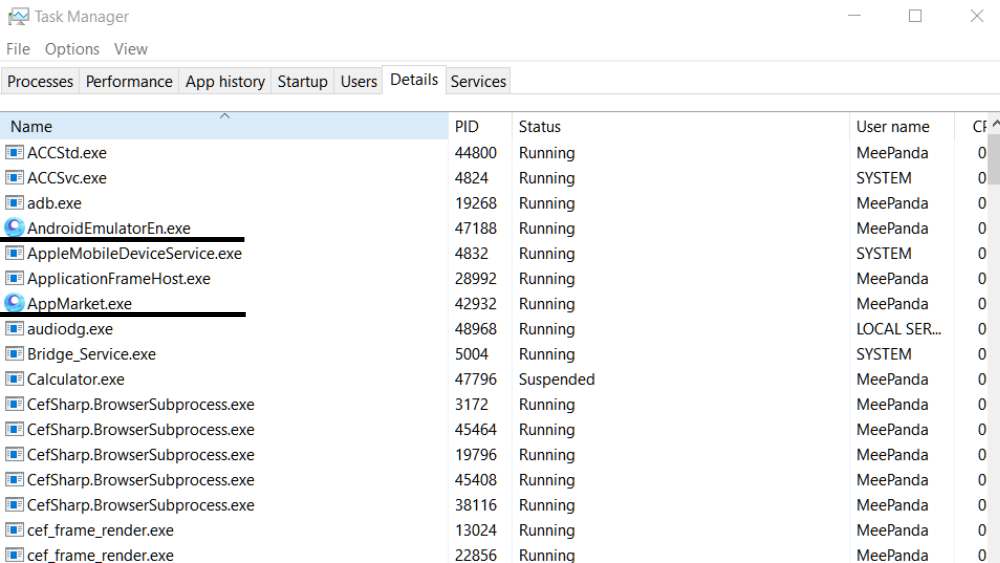
- Right-click your Task Bar
- Select Task Manager
- Click Details
- Set priority for both AndroidEmulatorEN.exe and AppMarket.exe to High
Best Settings for Gameloop
Make sure to meet the System Requirements
Minimum:
- Processor: Dual-core (Intel or AMD) at 1.8 GHz or better
- Graphics: NVIDIA GeForce 8600/9600GT, ATI/AMD Radeon HD2600/3600 or better
- RAM: at least 3GB of RAM
- Operating System: Windows 10, 8.1, 8 and 7
- DirectX: Version 9.0c
- Storage: 2 GB of free storage
Recommended:
- Processor: Intel Core i3
- Graphics: NVIDIA GeForce GTX 660
- RAM: 6GB of RAM
- Operating System: Windows 10, 8.1, 8 and 7
- DirectX: Version 12
- Storage: 5 GB of free storage
Gameloop Settings
- Go to the Settings Center. Choose DirectX+ for rendering.
- Tick Enable rendering cache, Force Global Rendering Cache, Prioritize discrete graphics card, and Enable rendering optimization. (Those 4 only)
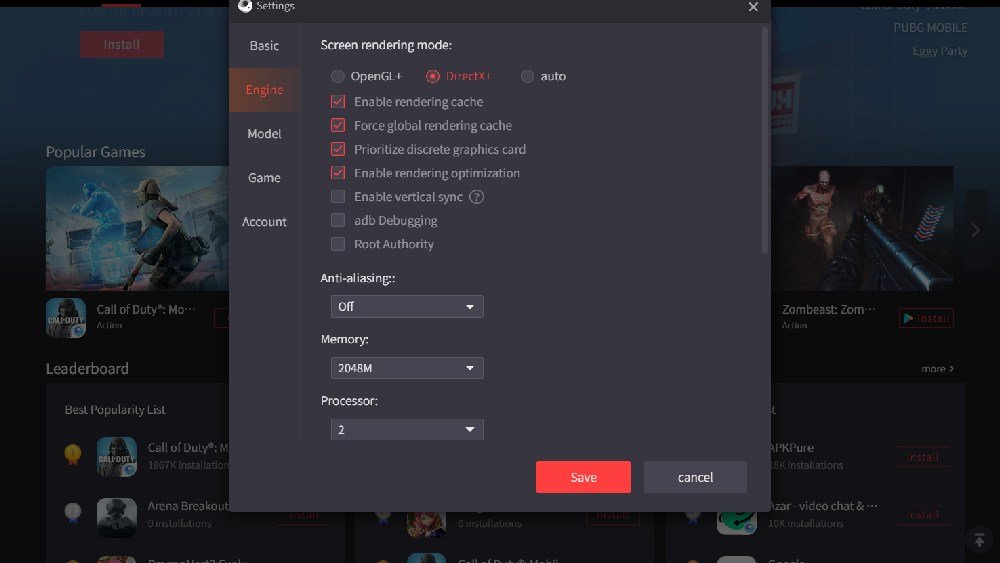
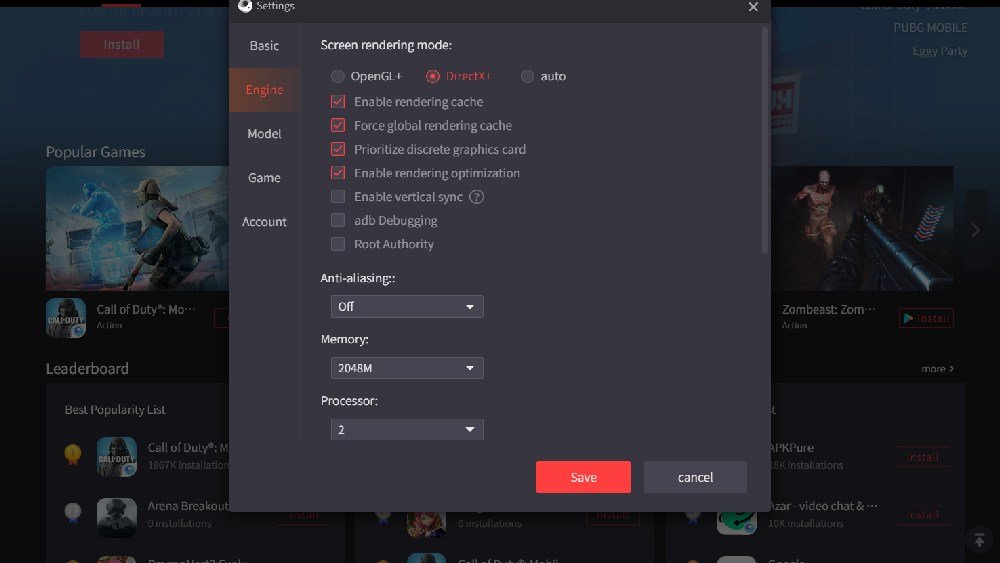
- Anti-aliasing – OFF
- Memory – 2048
- Processor – 2
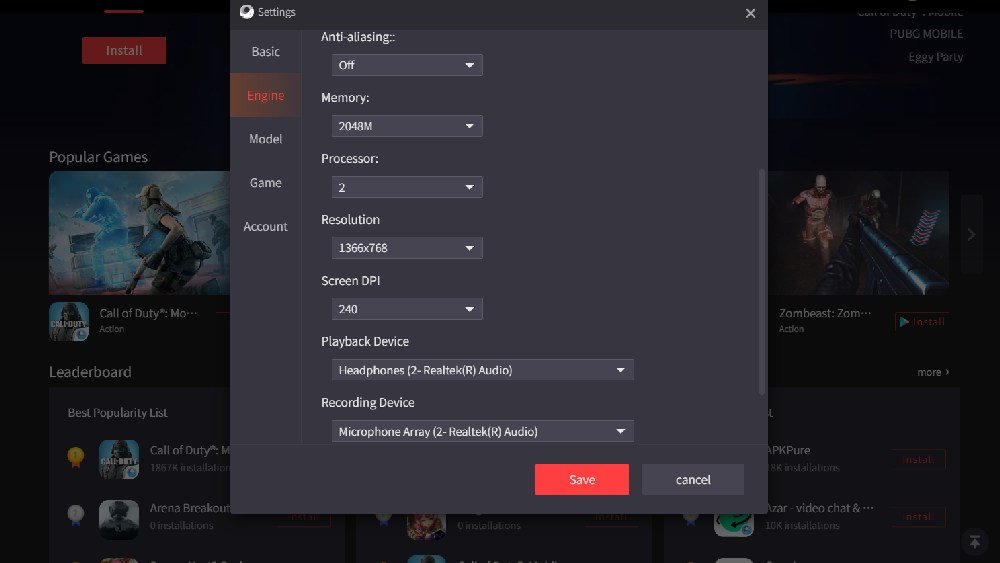
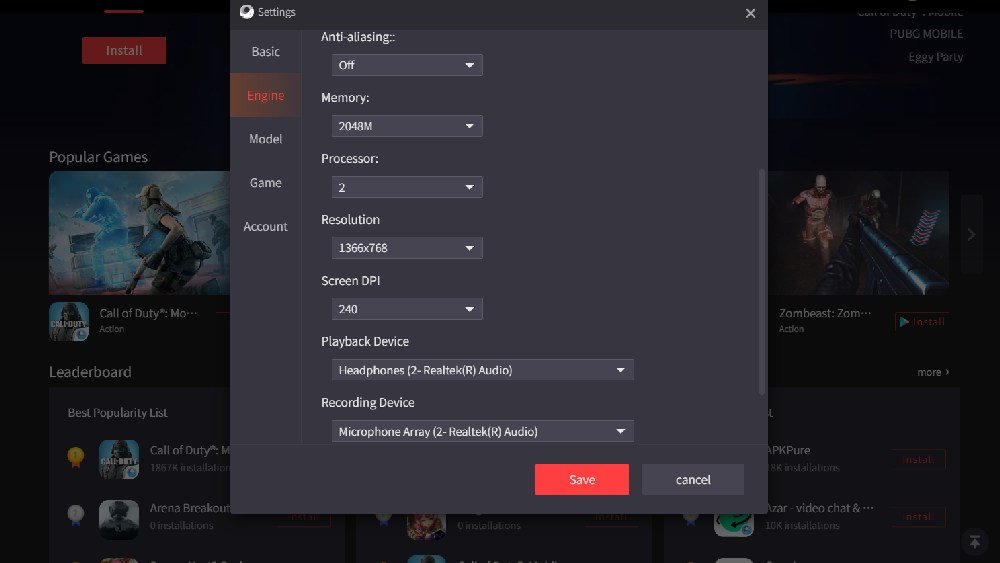
- Resolution – match it to your PC resolution
- Screen DPI – 240
- Just select Common Model and ASUS ROG 2


- And lastly, Select HD 1080p for game definition and HD for graphics quality.
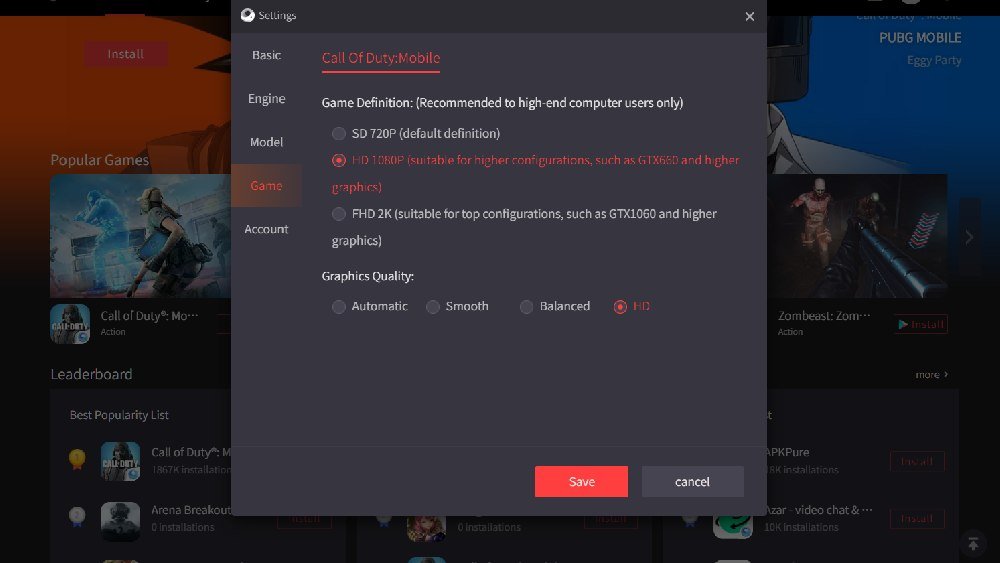
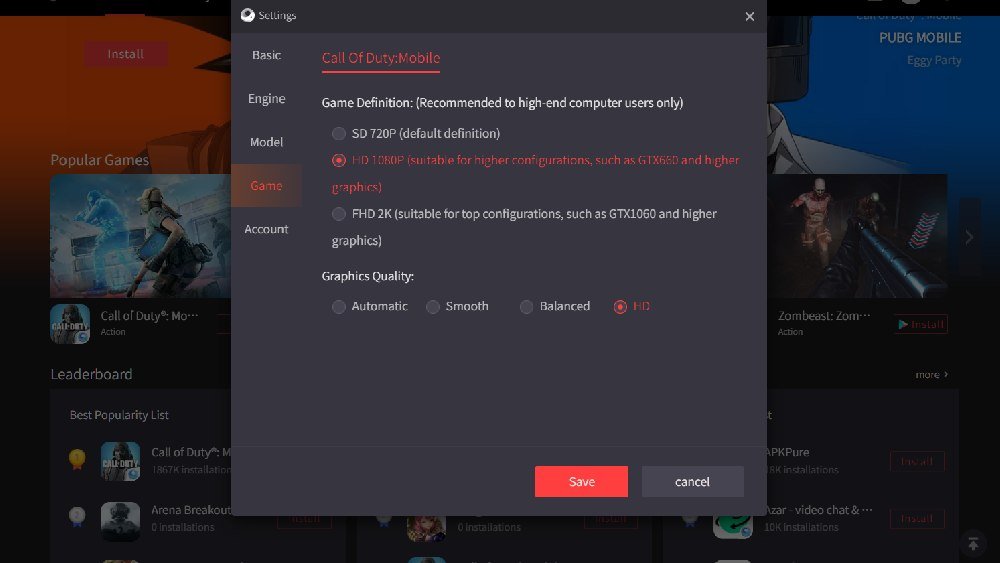
Optimal Power Settings
You can get an extra boost in performance by adjusting the settings for the Power option on your computer. This method has been found to be extremely helpful for anyone who is experiencing Gameloop COD mobile lag.
- Click the Windows icon and search for Control Panel
- Search for Power Options
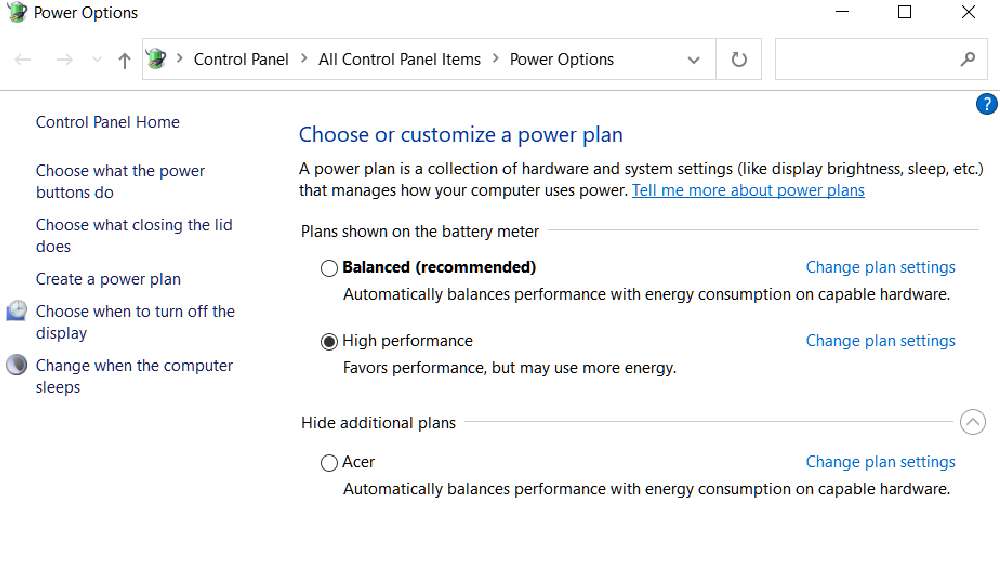
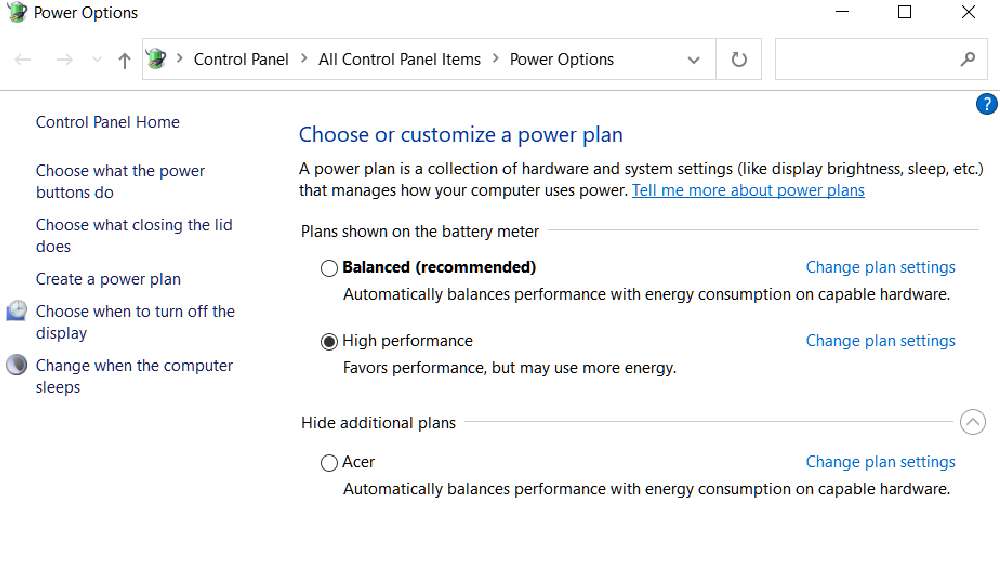
- Choose High Performance
Game Accelerator
Even if your computer lacks some resources or doesn’t fully satisfy the criteria for the system, there is still a chance that it will work. In Gameloop, one of the best ways to eliminate lag is to make use of a game accelerator. There are many different game accelerators, such as GameBoost and WTFast, which are software packages that let you turn off any superfluous Windows Services and give Gameloop access to more of your computer’s resources. Game Accelerators are typically most successful when used with more mature computers.
If you were experiencing latency as a result of inadequate resources, then there is a good probability that making use of a game accelerator will free up just enough RAM and CPU to allow you to play without interruption.
Make the most of your Hard Drive
Several solutions to Gameloop’s lag problems are discussed on Tencent’s support forums and Discord. The performance of a computer with multiple hard drives can be enhanced by installing games on one drive and Windows on another. Solid-state drives (SSDs) are strongly recommended for running Gameloop, as they offer massive performance improvements.
If you’re running out of room in your garage, you could try emptying the trash can more frequently. However, Windows also needs a lot of space on your hard disk to store its temporary files. When you press Win+R, you can access your temporary files by entering temp, %temp%, or prefetch. If so, you can safely remove those files.
Final Thoughts
Playing Call of Duty Mobile on a personal computer enables one to make use of enhanced controls, enhanced performance, and a screen that is far larger than on a mobile device. You may experience the excitement of COD Mobile on your own PC by using an Android emulator such as GameLoop, BlueStacks, or MEmu Play. These emulators provide an excellent option for bringing Call of Duty: Mobile to a larger screen for anyone interested in playing the game, whether they are casual gamers seeking a more immersive experience or content creators trying to improve their recording choices.
Download COD Mobile, select the emulator that best matches your needs, and get ready to start dictating the action on the battlefield straight from your PC!
Check for more COD Mobile tips.
- SEO Powered Content & PR Distribution. Get Amplified Today.
- PlatoData.Network Vertical Generative Ai. Empower Yourself. Access Here.
- PlatoAiStream. Web3 Intelligence. Knowledge Amplified. Access Here.
- PlatoESG. Automotive / EVs, Carbon, CleanTech, Energy, Environment, Solar, Waste Management. Access Here.
- BlockOffsets. Modernizing Environmental Offset Ownership. Access Here.
- Source: https://marksangryreview.com/cod-mobile-on-pc/



