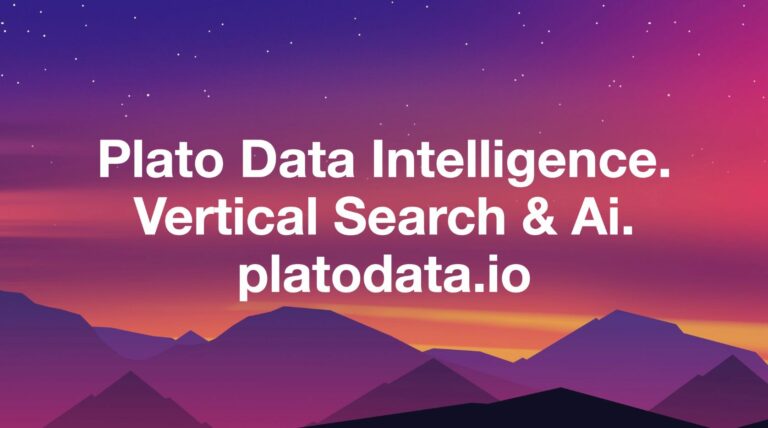
You load up CS:GO for the first time in weeks and boom, you see a big glaring message that that reads: “VAC unable to verify.” But what does it mean and how do you fix it?
Don’t panic. Unless you’ve been naughty and have been playing around with wallhacks and aimbots in your spare time, there’s nothing to worry about.
When Valve patches CS:GO, this error message has been known to make an appearance. The reasons for it are currently unknown, but it’s thankfully easy to fix.

All you have to do is close CS:GO, head into your Steam library, right-click on Counter-Strike: Global Offensive, and select properties at the bottom of the drop-down menu.

Next, choose Local Files (the third tab to the right) and select Verify Integrity of Game Files. After a minute or two of loading, this should validate your files and kickstart your game. If all goes according to plan, “VAC unable to verify” should now be gone for good.
But before you load up CS:GO again, make sure to restart Steam. If this doesn’t work and you’re still scratching your head and looking for answers, reinstalling CS:GO is your next best option. It’s tedious and it might take a while, but if validating your files didn’t work, reinstalling should.

To uninstall CS:GO, head to the library, and right-click on the CS:GO icon again. This time though, choose Manage, uninstall, and finally install again.
Source: https://dotesports.com/counter-strike/news/how-to-fix-csgo-vac-unable-to-verify-error
