How to remove password from excel spreadsheet or Unprotect Excel Spreadsheet without using any software or Password Remover. So what it includes?
This includes changing the file extension and manipulating its constituents to get an unprotected excel file or unlock an excel file.
Almost ALL Excel users wish at some point or the other felt the need for some magic to “Unprotect Excel Sheet” password so that they can see the formula and make changes. How to break excel password?
Remove Password From Excel Spreadsheet?
Please note that this hack is to unprotect an excel worksheet and not the excel workbook password. Click here to know more
A lot of us take the help of Google. You are redirected to 100’s of sites who ask you to download some software.
- Some of those software apps will display only the first 2 or 3 characters of the Excel password (trial version).
- Some will install interesting pictures and set your default browser homepage to some “one who can’t be named” website. You get the drift!
- Some (paid versions) will display many hours of computing time to crack the Excel password in case the password is not a simple dictionary word. (BTW dictionary word passwords can be easily cracked using a technique called “Dictionary attack”. Rest needs “Brute Force attack” technique) but nothing will match the MS Office Training we provide you.
Steps to Remove Password from Excel
To remove password from Excel follow below steps,
Step 1: Enable Display of file extension names
Step 2: Change the extension of your file from .xlsx to .zip
Step 4: Open the XML file in notepad and delete the tags marked in double-quotes
Step 5: Close the zipped file and change the extension back to .xlsx


Step 1: Enable display of file extension names
This will be required to change the file extension. For example from Budget.xlsx to Budget.zip and back to Budget.xlsx.
[“Control Panel” – “Folder Options” – “View” tab – Uncheck “Hide Extension for known file type”]

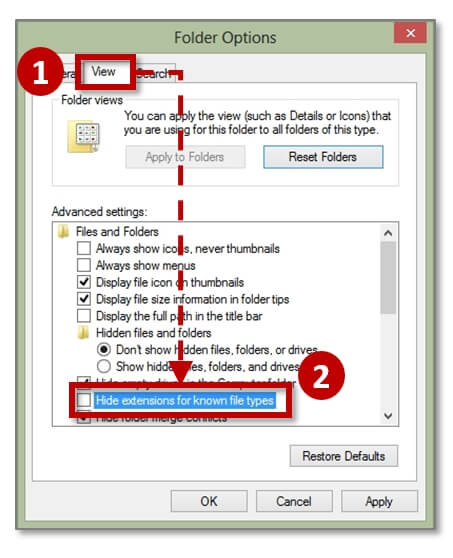
Step 2: Change the extension of your Excel file from .xlsx to .zip
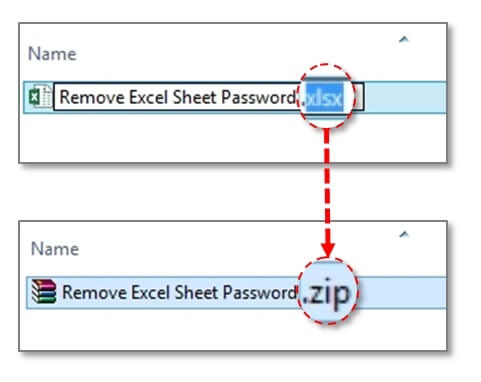
Step 3: Open the zipped file and extract the relevant XML file from the zipped file and follow the picture trail
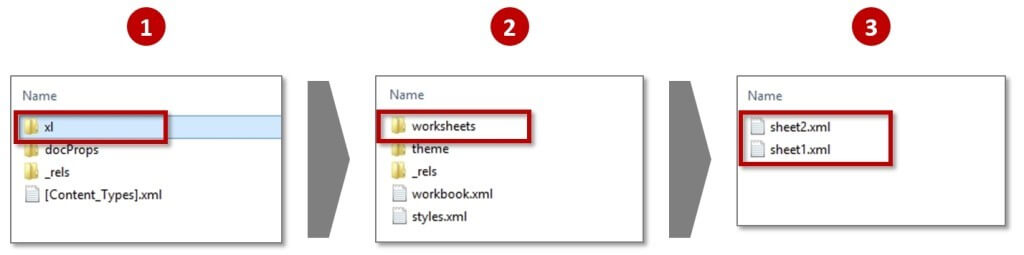
Extract these XML files outside the folder. They represent the worksheets in the Excel file. Modified codes using simple “Notepad”. The modified XML file should be put again in the zipped file to replace the old XML files.
Step 4: Open the XML file in notepad and delete the following tags marked in double-quotes below
v. 2007-10 – “sheetProtection password=… />” | v. 2013 – “sheetProtection algorithmName=…/>”
Now save the XML file and put it back in the zipped folder from the extracted location. It will replace the original XML files.
Step 5: Close the zipped file and change the extension back to .xlsx (reverse of Step 2 above)
Enjoy the GLORY, my friend 🙂 – The relevant sheets for which corresponding modified XML files will not ask for any Excel password anymore It’s this simple to remove password from excel.
Does can’t get enough of Excel? See how to scroll lock is used to improve your productivity and efficiency today.
Summary:
How to Unprotect an Excel Spreadsheet?
To unprotect an excel spreadsheet, follow step by step below process,
Step 1: Go to Control panel
Step 2: Folder Options
Step 3: View Tab
Step 4: Uncheck “Hide Extension for the known file type”
Step 5: Change the extension of your Excel file from .xlsx to .zip
Step 6: Open Zip File & Extract
Step 7: Open XML File & Delete Excel v. 2007-10 “sheetProtection password=… />” v. 2013 – “sheetProtection algorithmName=…/>”
Step 8: Save & Close Xml File
Step 9: Save Zip File
Step 10: Run File
Read More:
Source: https://yodalearning.com/tutorials/remove-password-from-excel-trick/




